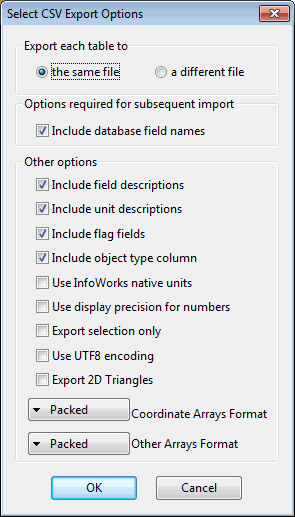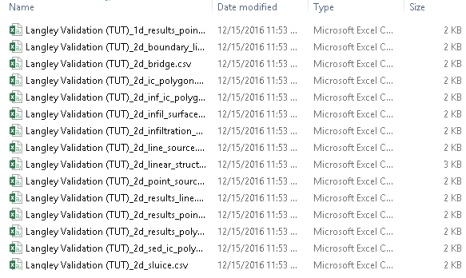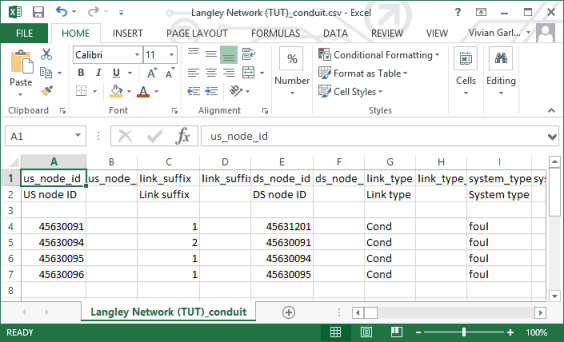Exporting Network Data
It is possible to export network data in a format suitable for use in other systems.
In this part of the tutorial, you will learn to create a series of CSV files, one for each type of data. These files can be read directly into other networks. They can also be imported by Excel and other applications for further analysis. It is possible to export the entire network or just a selection of objects within it.

This stage assumes that you have started InfoWorks ICM and that Master database, containing the ICM Basic Tutorial, is opened in the Explorer window, showing the 'Langley Catchment Study' model group.
- Open the 'Langley Network (TUT)' network.
- Make a selection in the network. You can, for example, use the
 (Polygon selection) tool to select some
nodes and links. Alternatively, choose a different selection tool (see Finding and Selecting Objects for more selection tools).
(Polygon selection) tool to select some
nodes and links. Alternatively, choose a different selection tool (see Finding and Selecting Objects for more selection tools).
- Export the selection:
- Select the Export | to CSV files... option from the Network menu.
The Select CSV Export Options dialog is displayed.
- Ensure that the a different file option is selected.
- Check the Export selection only option. Leave the other options as they are and click
OK.
A standard Windows Save As dialog is displayed.
- In this dialog, choose the Example Data Directory and, within this, 'Tutorial Files/Langley'.
- If it does not already exist, create a new folder called 'Export Files'.
- Open the newly created 'Export Files' directory. The default filename ('Langley Network_node.csv') is acceptable, so click Save.
- Open 'Langley Network_conduit.csv' in Excel.
The file contains the complete set of fields (including data flags if the Include flags fields option was chosen) for all the conduits that were part of the selection in the network.
- Close Excel.
Files are created for each object type, with the first part of the name the same in each case and the last part indicating the type of data.
The exported network data can now be used as input to any system that can import csv files.