Opening the Example Database
The model data and simulations used in the Basic Tutorial are held in a transportable database.
In order to use the example files, these need to be copied from the transportable database and added to a master database. A master database normally includes one or more Model Groups, each of which defines an area of work and contains the data needed to run a series of models on a particular network, and typically contains the data needed to run one or more representations of the catchment.
It is possible to adopt a working practice to work from a single master database for all catchments or to use individual master databases for individual catchments.
For this part of the tutorial, we will describe how to open the transportable database and copy the example data into a new master database. You are, of course, free to copy the data into any master database you like.
To open the transportable database and copy the data from it into a new master database:
- Start InfoWorks ICM.
- Create a new master database for the tutorial. Note that this step is optional; if you want to add the tutorial files to an existing master database, then open the relevant master database and go to Step 3.
To create a new master database:
- Select Open | Open/Create master database from the File menu, and the Open Master Database dialog is displayed.
- Ensure that the Standalone option is selected and then click the New button to create a new master database. A standard Windows Save as dialog is displayed.
- Set the location where the new database is to be stored, and enter an appropriate name such as 'ICM Basic Tutorial' for the new master database.
- Click Save. The dialog closes.
- Click OK in the Open Master Database dialog. The new 'empty' master database should now be displayed in the Explorer window.
You can see the name and location of the new master database when the cursor hovers over the item in the database tree.
-
Open the transportable database:
- Select Open | Open transportable database from the File menu, and a standard Windows Open dialog is displayed.
The transportable database is called 'ICM_Basic_Tutorial.icmt'. If there is more than one of these, please work with the one with the latest date.
If you accepted the default locations offered during installation, you will find the example tutorial data in the Example Data Directory.
- Locate the appropriate transportable database.
- Select the transportable database, in this case, 'ICM_Basic_Tutorial.icmt' and then click Open.
The Windows Open dialog closes and the Basic Tutorial database is displayed in a Transportable Database window.
- Select Open | Open transportable database from the File menu, and a standard Windows Open dialog is displayed.
- Copy the 'Tutorial' model group from the Transportable database.
- Paste the 'Tutorial' model group into the Master database.
- Close the Transportable Database window.
A message is displayed informing you of the progress of the operation. When complete, the tutorial files will be added to the master database. If you expand the 'Tutorial' part of the Master Database tree, you should now see two model groups in the window.
You can further expand these two groups to see all the database items included in the tutorial.
Now that the tutorial files are installed, you can use the data to learn some of InfoWorks ICM's basic features.

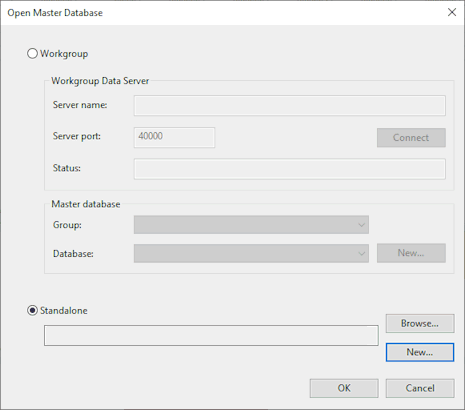
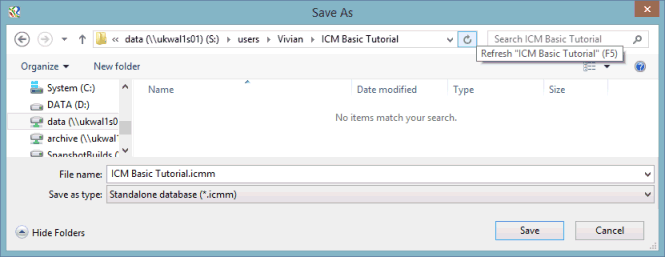
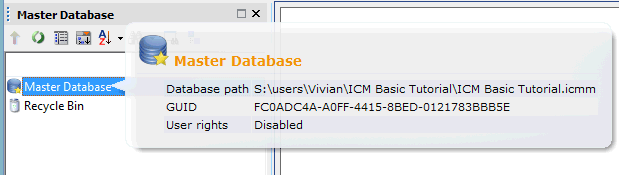
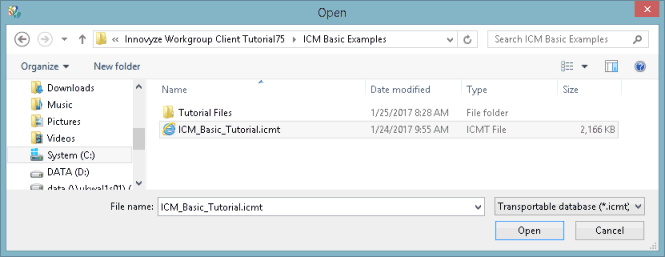
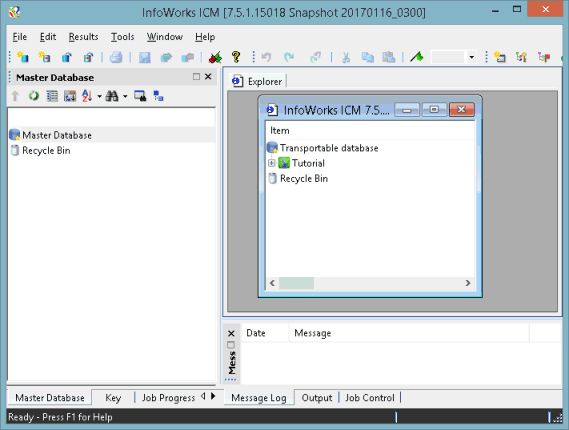
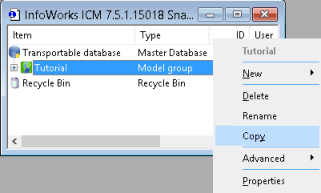
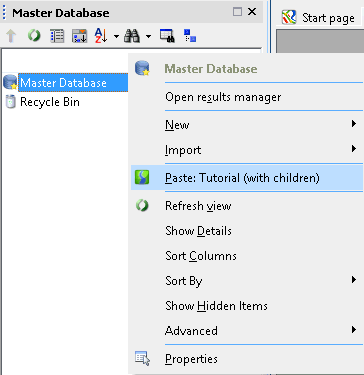
 (Expand) button to the left of the
'Tutorial' model group.
(Expand) button to the left of the
'Tutorial' model group.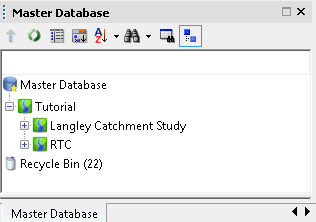
 button in the top right-hand corner of the window.
button in the top right-hand corner of the window.