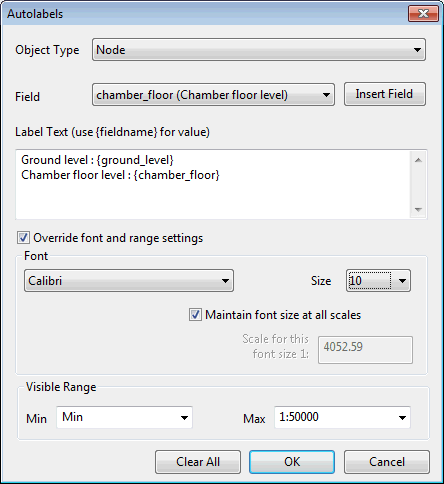Custom Autolabels Text Dialog
This dialog is used to customise the text displayed by auto labels on the GeoPlan View.
It is displayed when you click either the Custom Label Set button on the Auto Labels and Tooltips page or the Customise button of the Edit Autolabel column on the Layers and Themes page of the GeoPlan Properties dialog.
Dialog description
| Option | Description |
|---|---|
|
Object Type |
Dropdown of all the available object types. Select the type of object for which labels are to be customised. |
|
Field |
Dropdown of all of the fields relevant to the selected Object Type. (Note that SQL expressions created via the Layer Theme Editor will also be available in the list.) Selecting a field from this dropdown and clicking Insert Field will add the field name within brackets to the existing text in the Label Text box. |
|
Label Text (use {fieldname} for value) |
Type in the text to be displayed in the object label. Entering a field name within curly brackets will display the value of the field entered in the label. Multiple lines of text can be typed in the Label Text box simply by using the Enter key. If link labels are to be aligned with the link, rather than displayed horizontally, then multi-line text is displayed on one line. 
Note
If there is no entry in the Label Text box, the Object ID will be displayed in the label. |
|
Override font and range settings |
Check this option to override the font and range settings configured in the Autolabels and Tooltips page of the GeoPlan Properties dialog. Selecting this option enables the Font and Visible Range sections of the dialog (see below). |
| Font |
Available when the Override font and range settings option is enabled. Select the font and size for the auto labels. |
|
Visible Range |
Available when the Override font and range settings option is enabled. Specify the visibility options (Min and Max) for the autolabels, i.e. the zoom / scale extents between which the autolabels will be displayed. |
|
Clear All |
Clear all custom label definitions. |
|
OK |
Commit the changes and close the dialog. |
|
Cancel |
Abort the autolabel configuration process. |