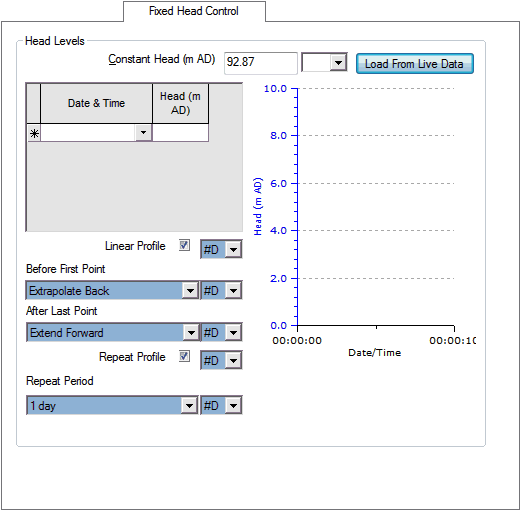Fixed Head Control page
This page allows you to view and edit all the fixed head node specific data fields.
The page is displayed by clicking the Fixed Head Control tab on the property sheet for a fixed head that has control data added.
There are two ways to set up the head level for a fixed head node:
- Use the Constant Head field to set a head level that is constant throughout the simulation.
- Use the grid to enter a series of variable head levels for the simulation.
Note: If both a constant head level and a series of variable head levels have been entered, the variable head levels are used.
By default, linear interpolation is used between data points. Uncheck the Linear Profile box to use a stepped profile: each head value entered in the grid will be maintained until the next date / time entry, or until the end of the simulation.
Options for extending the profile outside of the entered dates / times
The page has options for extending the profile outside of the entered dates and times.
Option to use live data
You can load head data from a live data file and use this to control the level in the well.
You do this by clicking the Load From Live Data button and using the Link To Live Data dialog to choose your source and update the Water Level Profile grid. The Sensor Level dialog is then displayed for you to enter the sensor level (above datum).
The data in the file is treated as relative to the sensor level. The two are added to give values above datum. The default sensor level is the Elevation of the node.
Note: If the data in the live data file is not compatible with the control data, you will be warned, and no changes will be made.
When you have finished updating, close the dialog using the X button in the top right corner.
Option to clear the Head Levels grid
A quick method of clearing the grid is to use the Clear button on the Link To Live Data dialog.