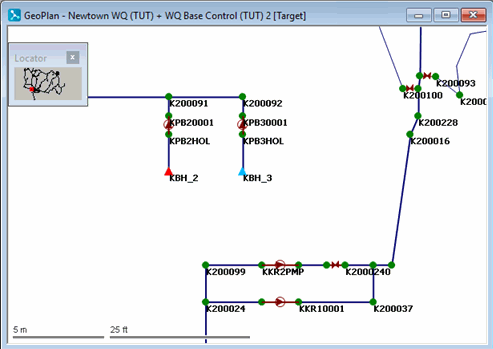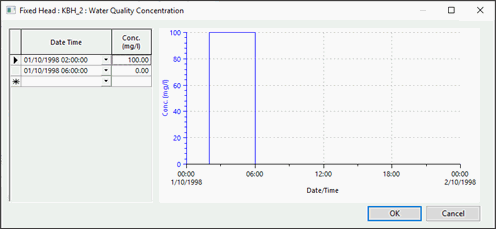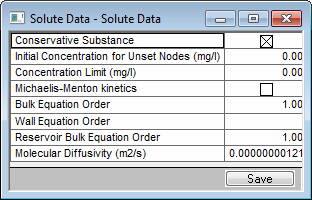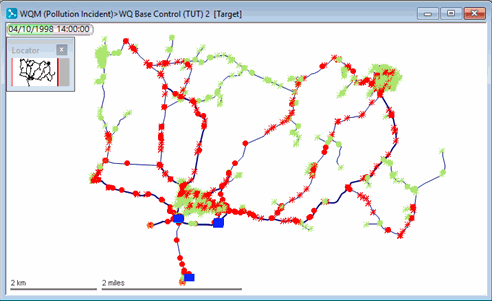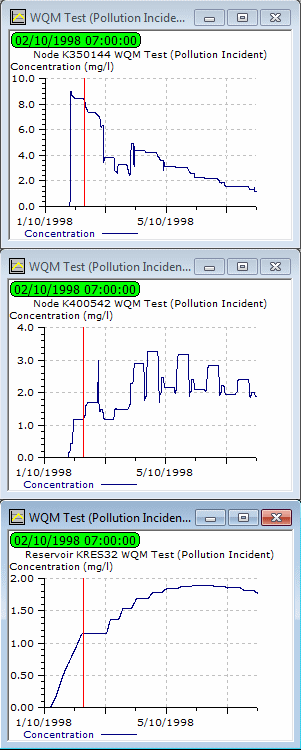The previous stage demonstrated the effect of adding a treatment chemical to the network. This stage looks at the effect of a pollution incident at the same borehole. In this case, it is assumed that a pollutant is added to the water at a much higher rate (100 mg/litre) over a period of four hours.
This stage assumes that you have started InfoWorks WS Pro and that the Model Group window is open, showing the WQ icon.
To model a pollution incident:
- Open the 'Newtown WQ' network.
- Create a new branch of the control data:
- In the WQ model group, right-click the 'WQ Base Control' control data item and select .
-
Select version 1 at the bottom of the list and press the button.
- Name the new control data item 'WQ Base Control_2' and click .
- Associate the new control branch with the network and zoom in on the area around borehole KBH_2.
- Change the water quality parameters at the borehole:
- Select the
 (Properties) tool
and click KBH_2 to display the borehole's properties.
(Properties) tool
and click KBH_2 to display the borehole's properties. - For the Water Quality Concentration property, set the date and time in the first row of the column to 01/10/1998 02:00, and against it enter a concentration of 100 mg/l.
- On the next line, set the date and time to
01/10/1998 06:00 and enter a concentration of 0 mg/l.
- Click .
- Commit the WQ Base Control 2 data, commenting appropriately. Close the GeoPlan view.
- Create a new Solute Data item:
- Right-click the Solute Data Group and select.
- Accept the default name.
- Drag the new item onto the InfoWorks background or right-click to open the Solute Data dialog.
- Select the .
- Close the Solute Data dialog and save the changes.
- Run the simulation with the revised data:
- Open the 'WQ Run 1' run.
- In the box, change the title to 'WQM Test (Pollution Incident)'.
- Drag the WQ Base Control_2 control object into the box.
- Set the date to 8 October 1998 to extend the simulation to a week.
- Click the button for Water Quality in the Run Type section and drag in the Solute Data item. Click .
- Click .
- When the simulation is complete, close the Output window.
- Use a theme to demonstrate the effect of the pollution incident over the network as a whole:
- Open the simulation from the 'WQM Test (Pollution Incident)' run.
- Display the whole network and turn off the Locator window.
- On the GeoPlan Properties And Themes dialog, open the layer theme editor for the Node object layer (by clicking in the Theme column).
- Create a new sub theme and name it Pollution Incident.
- Choose the sim.CONC01 field to show the concentration throughout the network. This is available only if there are simulations.
- In the Ranged Themes area, increase the value count to 11.
- For the eleventh value, show the cross in the Fix column, then set the value to 1 and click AutoScale.
- Click on the layer theme editor and on the GeoPlan Properties And Themes dialog.
- Replay the simulation. The pollution
spreads through the network over a period of days, eventually clearing
from the borehole outwards.
- Display graphs of various locations to illustrate the way in which the pollution spreads:
- Identify nodes K350144 and K400542, and reservoir KRES32.
- Use the
 (Graph) button to display
a graph of Concentration in each case.
(Graph) button to display
a graph of Concentration in each case.
- Turn off the theme and close the GeoPlan view.
This lesson has provided an introduction to water quality modelling in InfoWorks. For more detailed information on the options available, see Water quality parameters.

About water quality simulations