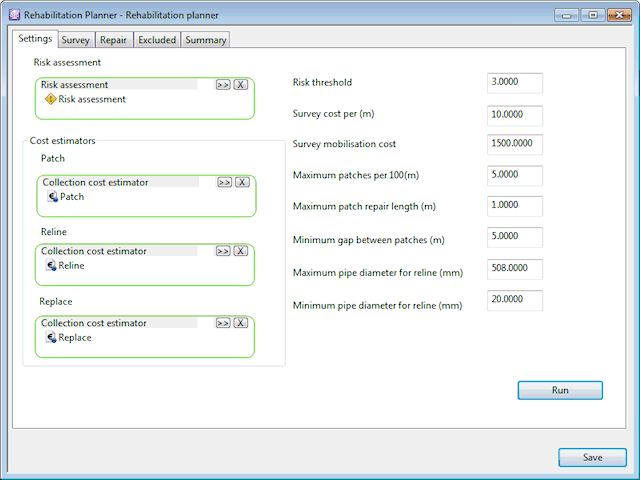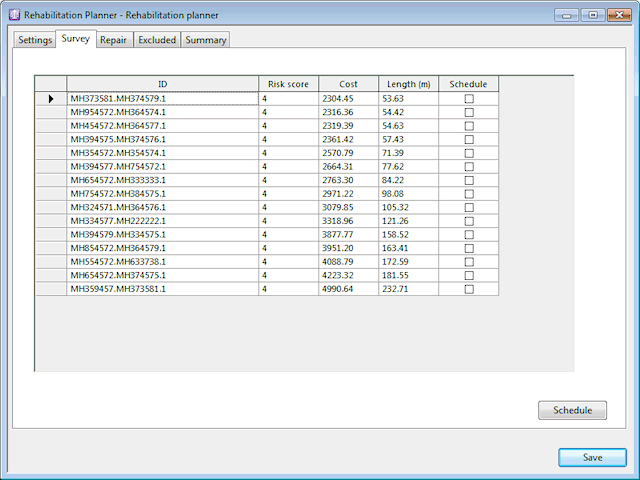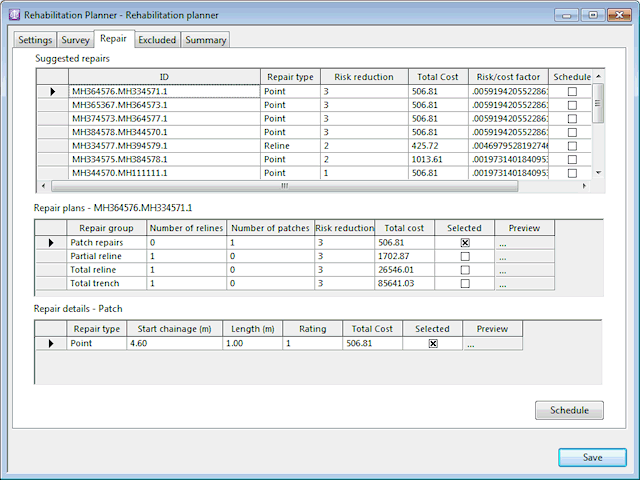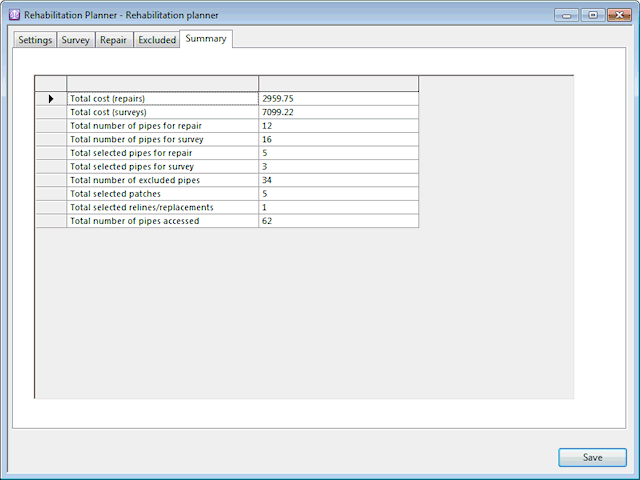Rehabilitation Planner
The Rehabilitation Planner is used to assess pipes in a Collection Network for the purpose of scheduling CCTV Surveys and Pipe Repairs where required.
The planner checks for pipes at high risk of failure by comparing the pipe Risk score against a user specified threshold:
- For each high failure risk pipe identified, the planner checks for an associated CCTV survey. If there is no associated survey, a survey is suggested for the pipe. If there is a survey associated with the pipe, the planner assesses whether repairs are required.
- The planner suggests repair plans for pipes that require repair, based on cost of repair and the reduction to risk of failure by carrying out the repair. The user is able to select alternative repair plans and adjust details of repairs if necessary.
- The user selects pipes for which surveys and repairs are to be scheduled and users the planner to schedule the tasks.
Using the Rehabilitation Planner
To open the planner independently of a network, drag the Rehabilitation Planner into the main window, double click on the Rehabilitation Planner or right click on the Rehabilitation Planner and select Open from the context menu. (The Run button on the Settings page of the planner will be disabled.)
To open the planner for use with a network, drag the Rehabilitation Planner onto the network.
The planner requires the following items to be specified on the Settings page:
- Risk Assessment object (used to calculate risk reduction for each repair option)
- Cost Estimator objects (used to calculate costs of patching, relining and replacing pipes)
Adjust other settings on the Settings page if required and click the Run button. The Data Source Dialog will be displayed. Specify the selection of pipes to be assessed and click OK.
The planner will list suggested pipes to be surveyed on the Survey page and suggested Pipe Repairs on the Repair page.
Select pipes on the Survey page and click the Schedule button to create a CCTV Survey for each selected pipe in the list.
Select pipes on the Repair page and click the Schedule button to create Pipe Repairs for each selected pipe in the list.
The Settings page is used to select the Cost Estimator objects used to provide costing information for different repair types and to define other settings as follows:
| Parameter | Description |
|---|---|
| Risk assessment | Risk Assessment to be used to calculate risk reduction for each repair option. |
| Cost estimators |
Cost Estimators used to provide costs for different types of repair:
|
| Risk threshold | Pipes with a Risk score below the specified Risk threshold will be excluded from the rehabilitation planning process. |
| Survey cost per (unit length) |
Enter cost of carrying out a CCTV survey per unit length of pipe. Used in calculation of survey costs on Survey page of planner. |
| Survey mobilisation cost |
Fixed cost of carrying out a CCTV survey. Used in calculation of survey costs on Survey page of planner |
| Maximum patches per 100 (unit length) | Maximum number of patches allowed per 100 m/ft of pipe. |
| Maximum patch repair length | Patch repair length, used in conjunction with Patch cost estimator when calculating cost of point repairs. |
| Minimum gap between patches | Minimum allowable spacing between patch repairs. |
| Maximum pipe diameter for reline | Maximum diameter of pipe to be considered for relining. |
| Minimum pipe diameter for reline | Minimum diameter of pipe to be considered for relining. |
| Run button |
Enabled when rehabilitation planner is associated with a network. Click the Run button to assess pipes in the network and recommend surveys and repairs. |
The Survey page lists pipes that will need to be surveyed in order to recommend a repair if necessary.
The grid lists all of the pipes with a Risk score above or equal to the Risk threshold specified in the Settings page that do not have an associated CCTV survey.
The pipes are listed in order of risk vs cost of survey, where cost is calculated by multiplying pipe length by the Survey cost per unit length specified in the Settings page.
To schedule CCTV surveys for selected pipes in the list:
- Check the Schedule box for pipes to be surveyed
- Click the Schedule button. The Create Scheduled Tasks Dialog will be displayed.
- In the Create Scheduled Tasks Dialog:
- Task Type to Create will be automatically set to CCTV survey
- Create a new task for each selected item option will be automatically set if there are surveys selected
- Click OK to schedule the surveys
A CCTV survey will be created for each selected pipe in the list.
The Repairs page lists repair options for all assessed pipes that satisfy the following conditions:
- Pipe Risk score equal to or greater than the Risk threshold specified in the Settings page
- Pipe has associated CCTV Survey identifying defects with a structural score greater than zero
The page displays three grids:
- Suggested repairs - details of repairs selected in the Repair plans and Repair details grids. Initially, this will display the repair plan and detail selected by the rehabilitation planner. If user changes are made to the selected repair plans and/or repair details, the values in the Suggested repairs grid will be updated according to the selection made.
- Repair plans - repair options for the pipe currently selected in the Suggested repairs grid
- Repair details - repair details for the repair plan currently selected in the Repair plans grid
To schedule repairs for selected pipes in the list:
- Check the Schedule box in the Suggested repairs grid for pipes to be repaired
- For each pipe marked to be Scheduled, select the Repair plans and the Repair details to be scheduled.
- Click the Schedule button. The Create Scheduled Tasks Dialog will be displayed.
- In the Create Scheduled Tasks Dialog:
- Task Type to Create will be automatically set to Pipe repair
- Create a new task for each selected item option will be automatically set if there are repairs selected in the Suggested repairs grid
- Click OK to schedule the repairs
A pipe repair will be created for each selected repair detail.
Suggested repair grid
The Suggested repair grid lists the pipes that repairs are recommended for and values for selected Repair details fomr selected Repair plans.
| Column | Description |
|---|---|
| ID | Pipe ID |
| Repair type |
The Repair type field is set according to the Repair plans and Repair details selected for the pipe:
|
| Risk reduction |
The difference between the pipe's current Risk score and the risk score after repair (determined from Risk Assessment specified in Settings page). |
| Total cost | Total cost of selected Repair details for selected Repair plans. |
| Risk/cost factor |
Calculated as Risk reduction/Total cost. The Risk/cost factor is used to select a recommended repair option. |
| Schedule | Check the Schedule box to schedule selected repairs for the pipe when using the Schedule button. |
Repair plans grid
The Repair plans grid lists repair plan options for the currently selected pipe in the Suggested repair grid. The cost information in the grid is updated according to the Repair details selected for the repair plan.
| Column | Description |
|---|---|
| Repair group |
The repair group types are:
|
|
Number of relines |
Number of reline repairs required to repair pipe. |
| Number of patches | Number of patch repairs required to repair pipe. |
| Risk reduction | The difference between the pipe's current Risk score and the risk score after repair (determined from Risk Assessment specified in Settings page). |
| Total cost | Total cost of selected Repair details for plan. |
| Selected | Check the Selected box to schedule repairs for the pipe when using the Schedule button. |
| Preview | Displays a long section view of the pipe and pipe repair. |
Repair details grid
The Repair details grid lists the repair options for the currently selected plan in the Repair plans grid. The values in the grid are editable to allow adjustments to be made to the values calculated by the rehabilitation planner.
| Column | Description |
|---|---|
| Repair type |
The repair types are:
|
| Start chainage | Location along pipe at which repair starts |
| Length | Length of repair |
| Rating | Structural condition score if repair were to be carried out. |
| Total cost | Total cost of repair. |
| Selected | Check the Selected box to schedule repairs for the pipe when using the Schedule button. |
| Preview | Displays a long section view of the pipe and pipe repair |
The Excluded page lists the pipes that have no recommended repairs or surveys and lists the pipes for which relining repairs have been excluded due to relining constraints specified on Settings page.
The Summary page lists the following information:
| Field | Description |
|---|---|
| Total cost (repairs) |
Total cost of repairs selected for Schedule in the Suggested repairs grid on the Repair page. |
| Total cost (surveys) | Total cost of surveys selected for Schedule on the survey page. |
| Total number of pipes for repair | Number of pipes listed in the Suggested repairs grid on the Repair page |
| Total number of pipes for survey | Number of pipes listed on the Survey page. |
| Total selected pipes for repair | Number of pipes with Schedule box checked in the Suggested repairs grid on the Repair page. |
| Total selected pipes for survey | Number of pipes with Selected box checked in the Suggested repairs grid on the Survey page. |
| Total number of excluded pipes |
Number of pipes listed on Excluded page Note that a pipe may be excluded from relining due to diameter, but may also be included for other repair types. |
| Total selected patches | Number of repairs with Repair type of POINT selected on Repair page |
| Total selected relines/replacements | Number of repairs with Repair type of Reline or Trench selected on Repair page |
| Total number of pipes accessed | Total number of pipes assessed by the rehabilitation planner. |