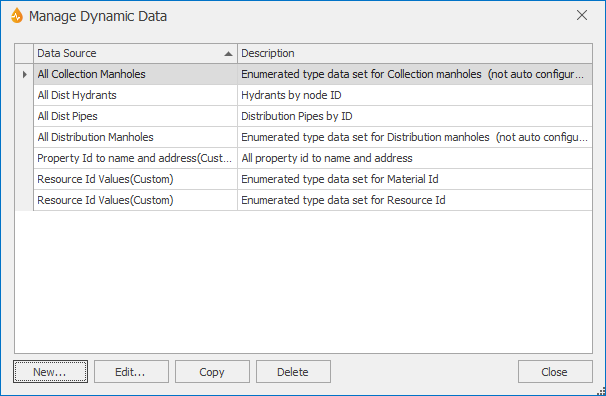Manage Dynamic Data dialog
This functionality is available to Administrators and System Administrators only.
This dialog allows Administrators and System Administrators to create, edit, copy or delete dynamic data sources that are used in the DynamicContents property of a combo box.
Dynamic data sources can be customised using this dialog.
Notes:
- Communications must be enabled with the server.
- Other users may need to refresh the Designer Toolbox to see changes made to dynamic data sources.
The dialog is displayed by selecting Managein the Dynamic Data group of the Tools tab.
|
Option |
Description |
|---|---|
|
Data source list |
List of the available data sources. |
|
New... |
Creates a new dynamic data source. Selecting this option displays a blank Set Up Custom Dynamic Data dialog. |
|
Edit... |
Edits the selected dynamic data source. Selecting this option displays the Set Up Custom Dynamic Data dialog for the selected dynamic data source. |
|
Copy |
Copies the selected dynamic data source. Selecting this option displays the Set Up Custom Dynamic Data dialog with the attributes of the copied data source and a blank name. |
|
Delete |
Deletes the selected dynamic data source. Selecting this option displays a prompt asking the user for confirmation. |
|
Close |
Closes the dialog. |