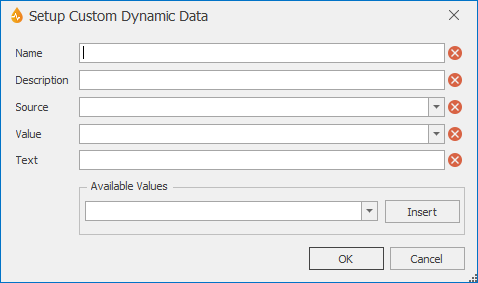Set Up Custom Dynamic Data dialog
This functionality is available to Administrators and System Administrators only.
This dialog allows Administrators and System Administrators to customise dynamic data sources.
The dialog is displayed when a dynamic data source is created, edited, or copied in the Manage Dynamic Data dialog. These dynamic data sources are used in combo boxes.
For details on creating, customising, editing, copying, and deleting dynamic data sources, see Managing dynamic data.
|
Option |
Description |
|---|---|
|
Name |
Dynamic data source name. This name will appear in the Dynamic Data for Control dialog. |
|
Description |
Description of the dynamic data source. This description will appear in the Dynamic Data for Control dialog. |
|
Source |
InfoAsset Manager object to extract the information from on the server. |
|
Value |
Value to be extracted for the InfoAsset Manager object selected above. |
|
Text |
Text displayed to the user in the combo box at run time (that is, in reports.) This value can be the same as the value entered in the Value box with the addition of curly brackets, as shown in the screenshot above, or made up of one or more other fields related to the InfoAsset Manager object. These fields can be selected from the Available Values dropdown list and inserted in a similar way to other editors (see Calculated Value Editor for more information). Available Values - Drop down list containing all the available fields related to the selected InfoAsset Manager object that can be used to compose the combo box text. |
|
OK |
Commits the changes and closes the dialog. Changes are uploaded to the server. |
|
Cancel |
Aborts the dynamic data source configuration and closes the dialog. |