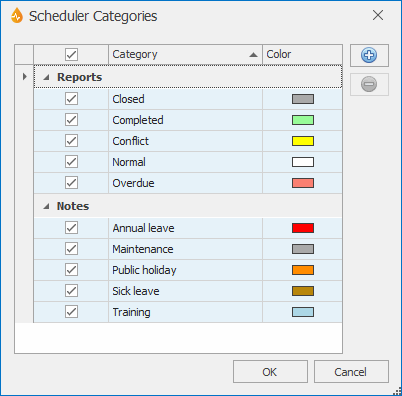Scheduler Categories dialog
Only System Administrators and Administrators can manage categories.
This dialog allows System Administrators and Administrators to create, view, and edit scheduler categories.
This dialog is displayed when:
- the ellipsis button of the Scheduler Categories property is clicked in the Application dialog.
- Notes | Edit categories is selected on the context menu of the Scheduler.
Categories apply to reports (Reports categories) or notes (Notes categories). Reports and Notes categories are used in the Scheduler to provide users with visual cues about the status of reports and availability of resources respectively.
|
Option |
Description |
|---|---|
|
Report categories |
Section listing the built-in Reports categories. An enabled check box in front of a category indicates that this category is available for selection in the Scheduler. |
|
Notes categories |
Section listing the available Notes categories. These categories can be built-in / default categories (such as Annual Leave, Public Holiday or Sick Leave) or user-defined categories. An enabled check box in front of a category indicates that this category is available for selection in the Scheduler. Untick the check box to make the category obsolete. |
|
|
Click on this button to add a new Notes category. See Creating Categories below. |

|
Click on this button to delete the selected Notes category. See Deleting Categories below. |
| OK | Commit your changes and close the dialog. |
|
Cancel |
Discard the edits and close the dialog. |