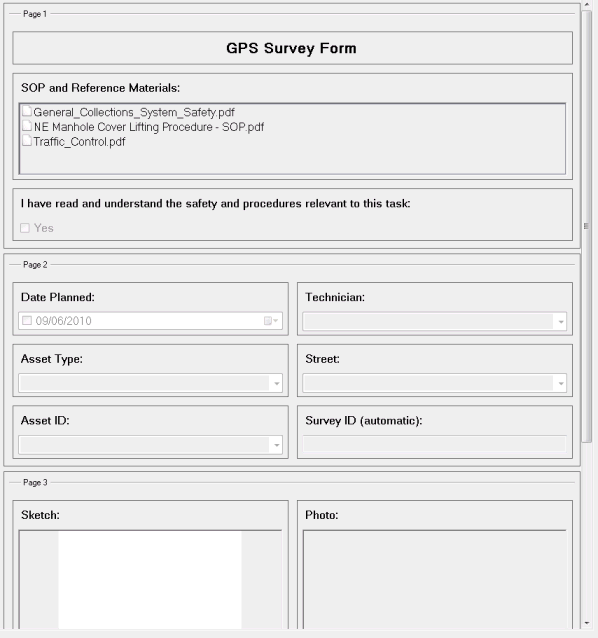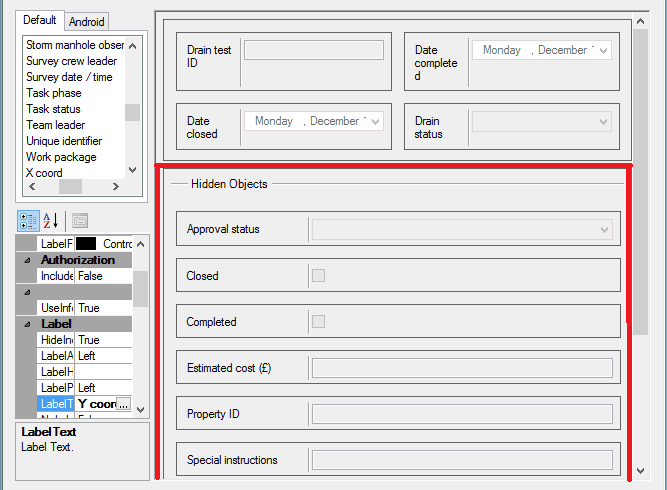Form layout
The Layout pane of a form contains all the controls that populate the form.
Hidden Objects
Hidden Objects are automatically added by InfoAsset Mobile to any new form. The number and type of hidden objects added depend on the form type (generic form or form associated to an InfoAsset Manager network object). Examples of hidden objects are the Closed flag, the Completed / Resolved flag, the Approval status, the Estimated cost and Special instructions.
Users can also add their own fields to the Hidden Objects section but these will not be editable. They can be set to a certain value / status by making use of the OnChangeUpdate functionality. See the OnChangeUpdate dialog topic or the check box, combo box, date and time, radio button, text box or numeric text box sections of the Property Box topic for further information.
These hidden objects appear physically on the form once the form has been saved.
Note: These fields do not require any user interaction and are not visible on the reports.
Note on Completed / Resolved and Closed flags
Both fields are used to tie up object statuses between InfoAsset Mobile and InfoAsset Manager:
- Completed / Resolved – The checkbox gets automatically ticked when a report is completed in and it matches the Completed / Resolved flag in InfoAsset Manager.
- Closed – This is never set but can be cleared when a closed report is edited. It matches the Closed flag in InfoAsset Manager.