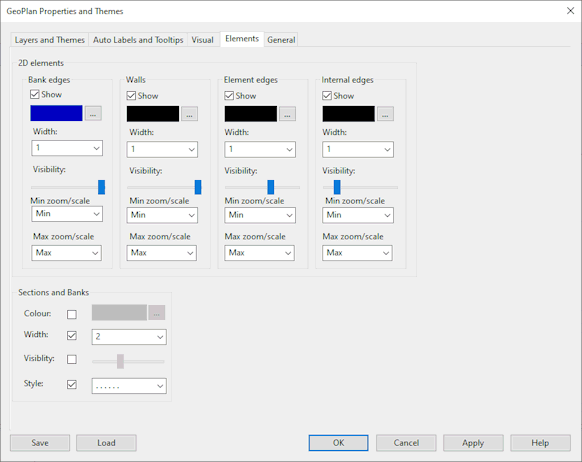GeoPlan Properties - Elements Page
This page of the GeoPlan Properties dialog controls visual effects on the GeoPlan Window of 2D elements and river reach section and bank lines, including colours and visibility.
This section is used to apply a theme for 2D triangles. Use the controls detailed below to adjust the display of mesh element edges such as walls or internal edges on the GeoPlan:
|
Option |
Description |
|---|---|
| Bank edges | Section controlling the display of river reach bank edges in InfoWorks networks. |
|
Walls |
Section controlling the display of linear structure and porous wall edges in InfoWorks networks. |
|
Element edges |
Section controlling the display of element edges (edges on the boundary of the element). |
|
Internal edges |
Section controlling the display of edges bounding adjacent triangles inside the element edges. |
|
Show |
Check this box to turn on display of mesh element edge. |
|
Colour |
Select a colour in which to display the mesh element edge. |
|
Width |
Width of edge in points. |
|
Visibility (%) |
Controls the % visibility of the display (transparency supported). |
|
Min zoom / scale |
Min of the visible range over which the theme is applied. Depending on the visibility control type set in the General page of the Options dialog , the min and max will be zoom or scale levels. Select an existing level from the drop-down list or type in a new level. If you type in a new value, the software behaviour (exact new level, closest higher level or closest lower level picked) will rely on the settings set in the Zoom/ Scale section of the Options - General page. |
|
Max zoom / scale |
Max of the visible range over which the theme is applied. Select an existing level from the drop-down list or type in a new level. If you type in a new value, the software behaviour (exact new level, closest higher level or closest lower level picked) will rely on the settings set in the Zoom/ Scale section of the Options - General page. |
This section contains settings allowing you to theme bridge sections, river sections and river banks in InfoWorks networks on the GeoPlan:
- Colour
- Check the box to use a colour other than the default one.
- Click
 to display the Select section or bank colour dialog (very similar to the standard Windows Colour dialog). Select the desired colour and click OK on the dialog.
to display the Select section or bank colour dialog (very similar to the standard Windows Colour dialog). Select the desired colour and click OK on the dialog.
- Width
- Check the box to use a width other than the default one.
- Select the desired width from the dropdown.
- Visibility
- Check the box to use a visibility other than the default one.
- Use the slider to control the visibility for the theme. (Slider at the left end indicates 0% visibility whilst slider at the right end means 100% visibility)
- Style
- Check the box to use a visibility other than the default one.
- Select the desired style from the dropdown.

These settings will override any Theme settings (that are not results) implemented for bridges and rivers in the Layers and Themes tab of the GeoPlan Properties dialog, or via the Layer Theme Editor.
Important note about results
For river objects, themes on results will override the Visual page settings e.g. a theme on depth on right bank will colour the right bank according to theme settings (these are set using the Layer Theme Editor), but left bank and sections will be coloured as per the settings in the Visual page.
For bridge objects, themes on results will only colour the bounding polygon and link, therefore sections will use the Visual page settings, if set.