CSV Export Dialog
This dialog is used to export results from one or more simulations, for a selection of network objects, to CSV files, and is displayed when CSV export is selected from the Results menu.
|
Option |
Description |
|---|---|
|
Sim/SWMM Sim box |
Select simulations from which results are to be exported using one of the following methods:
|
|
Selection List |
A Selection List can be used to restrict export of results to a selection of network objects. If a Selection List is not included, the results of all network objects will be exported. A Selection List cannot be included if a Results Analysis item has already been selected. Include a Selection List using one of the following methods:
|
|
Res Analysis |
InfoWorks networks only A Results Analysis item can be used to restrict export of 2D results to a list of Results Analysis Objects. If a Results Analysis item is not included, the results of all 2D Zone mesh elements will be exported. A Results Analysis cannot be included if a Selection List has already been selected. Include a Results Analysis item using one of the following methods:
|
|
Header |
Check the Header box to export a header row including network object IDs to the CSV file. Check the with Units box to include units information in a second header row. |
|
Units |
Select whether to export the results in the current User units or in InfoWorks ICM Native (metric) units. |
|
Timestep |
Select a timestep option:
|
|
Output Folder |
Type in the path of the directory to which the results are to be exported,
or browse for a directory using the |
|
Attribute option tabs |
The lower half of the dialog contain tabs for each type of network object for which results can be exported. Select the attributes to be exported by checking the appropriate boxes on the tabs. Use the Select All and Deselect All buttons to check or uncheck all attributes on the current option tab. For each simulation selected in the Sim/SWMM sim box, a CSV file will be created for each object/attribute pair checked. |
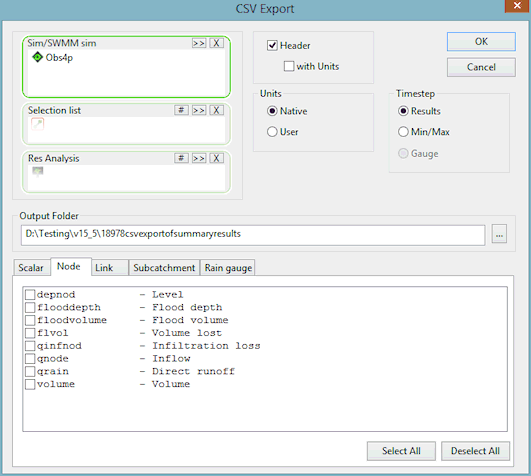
 button.
button. to include the objects currently selected on the GeoPlan View.
to include the objects currently selected on the GeoPlan View.