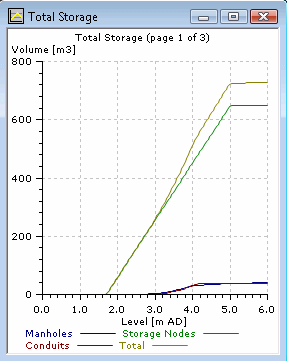Calculating Total Storage
Total storage can be calculated and graphed for a network or for a selection of network objects.
Total storage is calculated as the volume of storage in the network / selection below a given level, (specified in Total Storage Dialog), regardless of connectivity.
Dead and live components of total storage may also be calculated. The results of the storage calculations can be saved in the User Number fields of the network objects being analysed.
If there is a current selection of links, then only the selected links (and connected nodes) are considered; otherwise the entire network is processed.
To carry out total storage analysis:
- Select Storage operations | Total storage calculation from the Model menu. This displays the Total Storage Dialog
- Select the required options from the Total Storage Dialog:
- Calculate total storage below - The upper height limit for storage analysis. The default value is the highest level of storage in the network / selection to be analysed.
- Split total storage into live and dead storage - Check this box to calculate the live and dead components of total storage in addition to the overall total storage. See Storage Calculations section below.
- Generate storage graph - Check this box to plot a graph of total storage between the lowest level of storage in the network / selection and the upper height limit entered on the dialog. See Storage Graph section below.
- Save storage results in user number fields - Check this box to save storage calculations for network objects in user number fields.
- Click OK
Storage in the network below the upper height limit specified in the Total Storage Dialog will be calculated for the currently selected objects, or for the network if there are no objects selected.
Storage Calculations
If there is a current selection of links, then only the selected links (and connected nodes) are considered; otherwise the entire network is processed.
For each selected link or node; total storage, live storage and dead storage below the upper limit specified in the Total Storage Dialog is calculated.
Note that porosity and sediment depth are taken into account when calculating storage volume.
The calculated values can be saved in the User Number fields of the analysed network objects that have storage (and not, for example, at outfalls, break nodes or controls). Live, dead and drainage level values will be stored only if the Also calculate live and dead storage option on the Total Storage Dialog has been checked. If the object is unable to drain, the drainage level (user number 4) will be left blank.
Total storage of the selection is obtained by summing the values of the individual nodes and links.
The table below details the User Number field under which the storage analysis result is stored and the method by which the result is calculated:
|
Analysis Result |
User Number |
Calculation |
|---|---|---|
|
Total Storage |
1 |
The volume in selected link or node below the upper limit specified in the Total Storage Dialog. This volume is calculated regardless of connectivity. |
|
Live Storage |
2 |
The volume in a selected link or node below the upper limit specified in the Total Storage Dialog, but above the object's minimum drainage level. Live storage = Total Storage - Dead Storage |
|
Dead Storage |
3 |
The volume in a selected link or node below the upper limit specified in the Total Storage Dialog, and also below the object's minimum drainage level. |
|
Drainage Level |
4 |
The lowest level to which a selected link or node can drain. See minimum drainage level section below for more details. |
Note that:
- Storage in channels is not calculated
- The highest total storage level for a manhole is taken as the higher of the ground level or the chamber roof level. The flood cone is not included.
- The highest total storage level for a storage node is taken as the highest level in the Stage Area table
- All barrels in a conduit are included in the storage calculation.
Minimum Drainage Level
The Minimum Drainage Level of a node or link, is the lowest level to which the object can drain.
The minimum drainage level of a selected object is determined as follows:
- All possible routes (drainage paths) from the selected object to a drainage point are traced.
- For each drainage path, the selected object cannot drain any lower than the highest invert (or crest or user control level) along the path (taking sediment depth into account). This invert is the drainage level of the drainage path.
- The minimum drainage level of the object is the lowest drainage level of all its possible drainage paths.
Drainage Points
Drainage points are outfalls or pump wet wells. A pump wet well is assumed to drain to the lowest off level of the attached pump(s). If the off level is not set, no drainage occurs.
Drainage Paths
When working with a selection of object, drainage paths must be made up entirely of selected links. Valves are treated as open, whereas pumps are treated as closed (no path). There may be more than one path to a drainage point, or paths to more than one drainage point, depending on connectivity.
Storage Graph
Select the Generate storage graph option on the Total Storage Dialog to plot a graph of storage against height above datum for the network / selection. (This option is only available if the network is writable).
The storage analysis will calculate the total storage at 100 intervals between the lowest height of storage in the network / selection and the upper limit specified in the Total Storage Dialog. The results of the analysis are used to plot a total storage curve and subsidiary curves showing the relative contributions of manholes, manhole additional storage, storage nodes and links.
If the Also calculate live and dead storage option has also been checked, live and dead storage traces are included as two additional pages to the graph. Use the PAGE UP and PAGE DOWN keys to scroll through the pages.
Hold the cursor tool over a curve to view the value at the cursor.