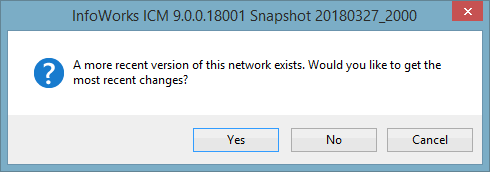Networks
A network contains all the information needed to describe the drainage system: the physical structures on the network (manholes, pumps etc.); the pipes and channels; and the subcatchment areas.
The network includes a complete definition of each of these elements, including their physical location and the data needed for modelling. Using this information, InfoWorks ICM builds up a map-based display of the network and allows simulations of the network to be run under a variety of conditions.
There are two types of networks available in InfoWorks ICM:
- InfoWorks
- SWMM
A new, blank network can be created at any time. Objects that make up the network model can then be added by digitising on the GeoPlan Window or by importing data from another source. See the Editing Network Object Data topic for more information on editing object data fields.
Alternatively, you can create a new network which inherits network objects from a template network.
The InfoWorks network objects that make up the model can be divided into more than one System. Several completely separate systems (for example a storm water system and a foul water or combined system) can be modelled in one InfoWorks network.
Tools that can be used in building the model include:
- Merging - combines a run of similar conduits to form a single conduit
- Pruning - removes insignificant nodes and links
- Defining Branches - divides the network into long sections
- Inference - derives missing network data from existing values
- Calculating Total Storage - used in InfoWorks networks to calculate the storage for the network or for a selection of objects
- Storage compensation - used in InfoWorks networks to compensate for small unmodelled pipes or for pipes removed by pruning
- Tracing Tools - used to identify problems or anomalies in network connectivity
- Network Summary - used in InfoWorks networks to display network object statistics
- Real Time Control - used in InfoWorks networks to allow the state of ancillary regulator structures, such as pumps, sluice gates and weirs to be changed, according to the state of sensors elsewhere in the InfoWorks network
- Data Flags - used to indicate source and reliability of data
- Scenarios - used to experiment with different variations of the same base network
When the model has been built it must be validated before simulations can be carried out.
There will be many versions of each network, as it evolves through time. Any version of a network can be viewed and edited and changes that are made can be monitored using the InfoWorks ICM Version Control facilities.
Open a network
A network can be opened for viewing and editing like any other database item. There are some additional options when opening a network:
|
Method |
Result |
|---|---|
|
In the explorer window, right-click on the network to display the popup menu and select Open. OR drag the network icon onto the background area outside the explorer window |
A new GeoPlan Window is opened, unless the network is already open, in which case the focus switches to the target GeoPlan for the network. |
|
Open network using the methods described above while holding the CTRL key down |
A new GeoPlan is always opened, regardless of whether the network is already open. In this way you can have two independent instances of the network, each of which can be associated with different data. |
|
Open network by dragging it onto an existing GeoPlan Window containing a different network |
The new network replaces the old network in that GeoPlan and in all other views on that instance of the network. The window types supported are limited to those supported by workspaces; other types of window associated with the old network will be closed. |
When you open a network that has changes that have been committed by others, but your local copy of the network has uncommitted changes, the following message is displayed:
Select:
- Yes to update your local copy of the network with the committed changes from other users and open it on the GeoPlan.
- No to open your local copy of the network on the GeoPlan without updating it to include the latest committed changes from other users.
- Cancels to cancel the open network operation.
 Tip
TipIf you would like to know which changes have been made to the network before deciding whether or not to update your local copy, select Cancel and then use the Commit History dialog to see what changes have been made by others.
If your network does not have any uncommitted changes, then InfoWorks ICM automatically updates your local copy (if committed changes have been made by others) when it is opened on the GeoPlan.