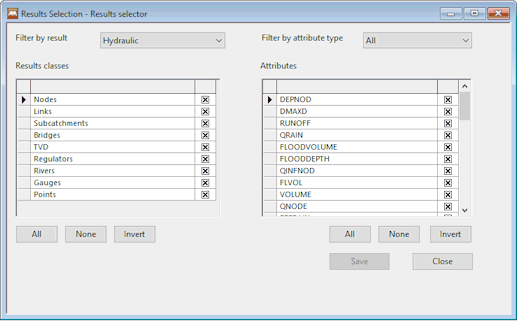Results Selection Dialog
This dialog is displayed when you open a Results Selector database item and is used to select which result classes, and their attributes, you want results to be generated for in a run.
The items contained in this dialog are described in the following table:
| Item | Description | ||||||||
|---|---|---|---|---|---|---|---|---|---|
|
Filter by results |
The type of results to be generated can be selected from a dropdown list:
The entries in the Results classes grid will be restricted to the selected type of result. |
||||||||
| Result classes |
A grid that displays a list of the result classes, which are applicable to the result type selected in the Filter by results field, on the left, with a check box displayed to the right. A check in the box indicates that results should be generated for this type of result class. Clicking on the name of a class will display the attributes available for that class in the Attributes grid. When a check is added to a box in the Results classes grid, the relevant attributes for the selected class are displayed in the Attributes grid with all attributes selected by default. The following table list the results data fields for each result type and class. Descriptions of the results attributes can be found in the applicable topics listed in the Network object results column. The following buttons can also be used for selecting items in the grid.
|
||||||||
| Filter by attribute type |
The type of attribute, which is to be included in the results, can be selected from a dropdown list:
The entries in the Attributes grid will be restricted to the selected attribute type. |
||||||||
| Attributes |
A grid that displays a list of the attribute names, which are applicable to the attribute type selected in the Filter by attribute type field, on the left, with a check box displayed on the right. A check in the box indicates that results should be generated for this type of attribute. The following buttons can also be used for selecting items in the grid.
|
||||||||
| Save |
Enabled when changes have been made to the Results Selector. Saves the changes to Results Selector. |
||||||||
| Close |
Closes the dialog. If changes have been made to the Results Selector but not saved, a suitable message is displayed. You can then choose to save the changes and close the dialog, discard the changes and close the dialog, or to cancel the close operation. |