Creating a Branch
In most cases, updates and changes will be made to the main version of a version controlled item. However, there may be occasions when you need to branch the item and maintain two separate copies of it. For example, you may want to:
- Carry out some form of "what if" analysis without affecting your asset data
- Return to a previous version because subsequent errors have come to light and discarding them is the easiest way to correct things
Use one of the following methods to create a branch:
- Right click on the version controlled item in the Explorer Window and choose Show commit history from the popup menu.
-
If the currently active window is a Network or GeoExplorer, select Version control | Show commit history from the Network menu.
- If the currently active window is a Digitisation Template, select Show commit history from the Digitisation Template menu.
The Commit History dialog is displayed. Select the row on the grid for the version of the database item where you want to create the branch. Your new branch will share the history of the original database item up to, and including, the version you have highlighted.
- Click Branch. You are asked to confirm the name for the new branch. The suggested name is based on the name of the original database item. You can change this name if you want.
- Click OK. InfoWorks ICM creates a branch on the database tree below the parent database item.
- Click Close to close the dialog.
The new database item will now be available in the database tree one step below the network object from which it was created. The two database items will have an identical history up to the point of the branch.
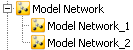
Branched networks in InfoWorks ICM
