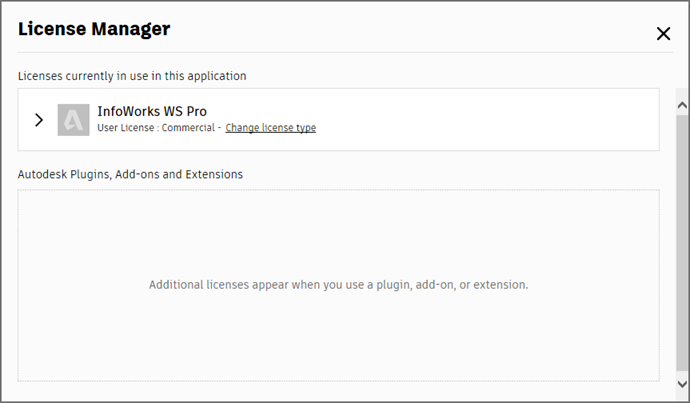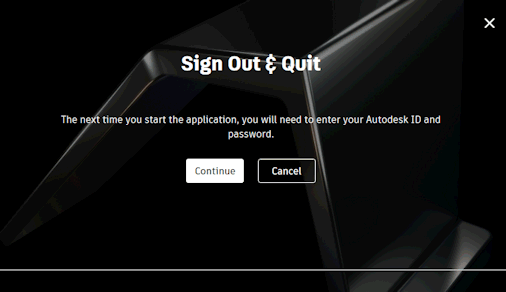Autodesk Licences
All features and functionalities are available with an Autodesk licence, as well as all InfoWorks WS Pro menu and toolbar options, database items, and network objects. However, the following restrictions apply:
-
No WS Pro Exchange
-
Although it is possible for a simulation to run remotely using another machine, an Autodesk licence cannot currently be used do to so. See the Agent and Marshaller Options for further information about handling remote jobs.
Contact Autodesk support or Innovyze if you require assistance with a licence supplied by Autodesk.
 Tip
Tip The type of licence you are currently using is displayed in the InfoWorks About Box while the licence number is listed in the Additional Information window.
Autodesk Account Menu
The Autodesk Account menu is available in the title bar of the InfoWorks WS Pro workspace.
The following options are available:
- Explore Purchase Options - opens the Autodesk Products page in a web browser.
- Manage Licence - opens the Autodesk Licence Manager window, which can be used to manage your Autodesk licence.
Clicking the Change licence type link displays the Autodesk Let's Get Started window, which you can use to switch Autodesk accounts.
Contact Autodesk support if you require assistance.
- Privacy Settings - Opens the Autodesk Sign In window where you can sign into your Autodesk account to manage your personal information, security and settings.
- Sign Out and Quit - Displays the Autodesk Sign Out and Quit window. Click Continue to sign out of your Autodesk account or Cancel to cancel the sign-out operation.
Idle Mode feature
When using the Autodesk Licence, InfoWorks WS Pro will go on idle mode when you stop using the application actively. This will prevent you from being charged daily tokens when you leave the application open over night, over the weekend, or while on vacation.


 ) specifying the remaining days before the licence expires. This information is also displayed in the start-up dialog.
) specifying the remaining days before the licence expires. This information is also displayed in the start-up dialog.