Connectivity Trace
Connectivity tracing scans the model and finds all the physically separate sub-networks within it. This is a useful check to see if the model is fully connected.
The connectivity of the network will also be tested when the network is validated.
You will probably not want to use the network in simulations until it is fully connected, and contains no physically separate sub-networks. However, you can simulate using disconnected networks as long as you follow some simple rules.
The Connectivity Trace tool only finds sub-networks that are physically completely unconnected. You can use the Boundary Trace tool to search for sub-networks that are operationally separate - for instance separated by closed pipes or valves, or part of different District Metered Areas (DMAs).
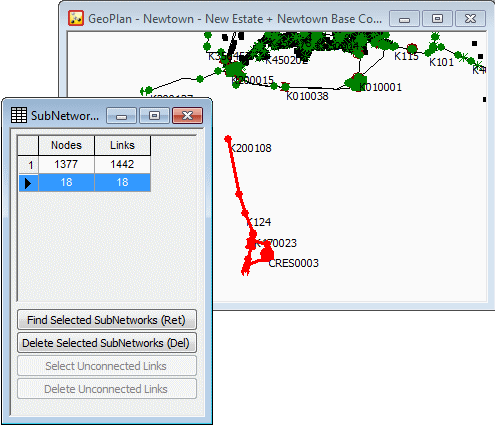
Connectivity Trace View showing a disconnected sub-network selected on the GeoPlan
To carry out a connectivity trace, open a network and then choose GeoPlan | Tracing tools | Connectivity trace. This displays the Connectivity Trace View, containing a list of the separate sub-networks found, with node and link counts for each.
Finding Sub-Networks
Use the Find Selected SubNetworks (Ret) button, or use the keyboard Return key, to select and zoom in on the sub-networks currently selected on the Connectivity Trace View.
- any existing network object selections are cleared
- all the objects in the network(s) are selected on the GeoPlan Window
- the view is zoomed in to the maximum extent possible while still displaying all the selected objects.
Deleting Sub-Networks
Use the Delete Selected SubNetworks (Del) button, or use the keyboard Delete key, to delete the sub-networks currently selected on the Connectivity Trace View.

This operation will delete all the objects in all the sub-networks selected on the Connectivity Trace View, even if the selection on the GeoPlan Window or Network Object Grid Views has changed.
Unconnected Links
Use the Select Unconnected Links button to select all links that have missing nodes at both ends of the link.
Use the Delete Unconnected Links to delete all links that have missing nodes at both ends of the link.
