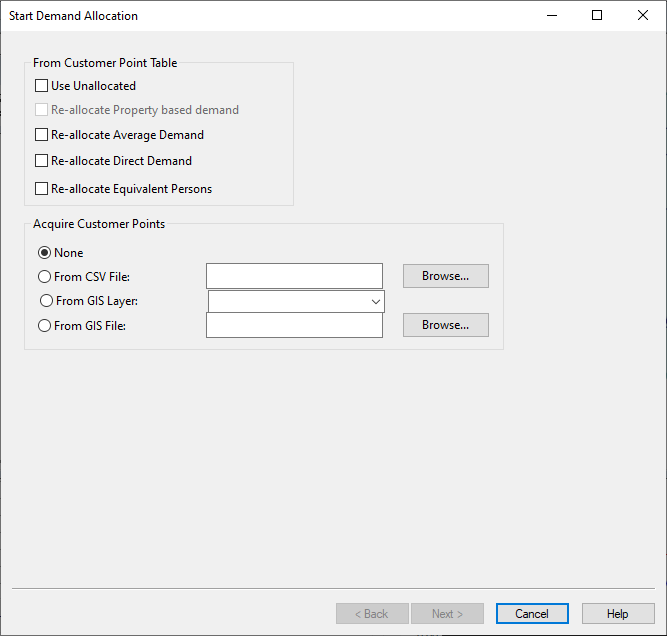Static Demand Allocation wizard - Start Demand Allocation page
The Start page is the first page displayed when the Static Demand Allocation Wizard is opened.
There are several options available on the Start Page:
- allocate previously unallocated data that have already been imported
- re-allocate existing allocated data
- import new data for allocation
Validation of the allocation of previously allocated Customer Points is carried out to ensure that customer point demand has been assigned correctly to nodes. Errors are displayed in the window in the lower half of the page.

The allocation fields of child customer points will be flagged as default (#D) when allocation is carried out via the Wizard. If the child customer point was previously allocated to a pipe, this allocation will be lost. The child will be allocated to the same pipe as the parent customer point. (A warning will be displayed in the errors window if a child customer point is allocated to a pipe at the time of opening the wizard.)
Existing Data Points
If there are existing customer points in the Customer Points Grid then the options in the From Customer Point Table box are available:
- Use Unallocated: - the rest of the allocation process only uses currently unallocated points that have previously been imported to InfoWorks WS Pro. Previously allocated points are unaffected.

However, remember that if additional points are imported, and the Overwrite or Merge options are used (Acquisition Page), the parameters of existing allocated points may be changed.
- Re-allocate Property Based demand/Average Demand/Direct Demand/Equivalent Persons: - existing allocations of the selected type(s)are removed, and may be re-allocated. The selected existing allocations are cleared when Next is clicked on the Review Page , so if the demand allocation is Cancelled before then, current allocations will be unaltered.
Multiple options may be chosen. If none of the options are selected, allocation will only affect any newly imported data points.
Importing Customer Points
Customer point data may be imported, in addition to, or instead of, the above options. Import options are displayed in the Acquire Customer Points box. Data may only be imported from one source at a time. The choices are:
- None: No data to be imported. Select an option in the From Customer Point Table box to allocate previously imported customer points.
- From CSV File: You need to know the record structure contained in the Demand Allocation CSV file in advance. This information is needed when mapping file data onto InfoWorks database fields. Find the file using the Browse button, or type the full path for the file in the box.
- From GIS Layer: This option imports data that has already been loaded into the GeoPlan Window. Choose the layer from the dropdown list. See Additional GIS Layers for more on loading layers of additional data
- From GIS File: This file must be of the same type as the current GIS component in the GeoPlan Window. Find the file using the Browse button, or type the full path for the file in the box. If the file is already open as a layer, the From GIS Layer option should be selected.
Ensure that the correct import option is selected using the radio buttons on the left. If the Browse buttons or the dropdown lists are used as described above, the correct option should be selected automatically.
Finally
If new points are to be imported, clicking Next displays the Acquisition Page. If only existing customer points are to be used, clicking Next displays the Review Page.
If there is any required data missing from existing customer points, special versions of the Review Page will be displayed, where the data can be entered. You will then be returned to the Start Page.