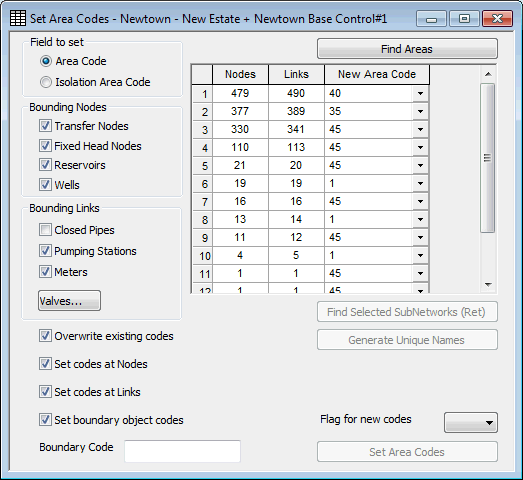Set Area Codes dialog
The Set Area Codes dialog is used to Set Area Codes at objects based on the sub-network in which the object is located.
To display the dialog, select Set Area Codes from the Model menu.
The dialog options are:
| Option | Description | ||||||||
|---|---|---|---|---|---|---|---|---|---|
| Field to set |
Determines which of the area code fields is updated: Area Code or Isolation Area Code. Default settings are offered when either of the two options is selected. If the default settings are selected, the Bounding Nodes and Bounding Links options will be set as follows:
|
||||||||
|
Bounding Nodes |
The objects checked in the Bounding Nodes section will be considered as boundaries in the network for the purpose of determining sub-network areas. |
||||||||
|
Bounding Links |
The objects checked in the Bounding Links section will be considered as boundaries in the network for the purpose of determining sub-network areas. Click the Valves button to set bounding valve options from the Boundary Valves dialog. The selection of valve types is more detailed if a Control Data is associated with the network. |
||||||||
|
Find Areas button |
Click this button to search for sub-networks according to the options set in the Bounding Nodes and Bounding Links sections of the dialog. |
||||||||
|
Area Grid |
The Area Grid lists all sub-networks found and allows new area codes for each sub-network to be specified.
|
||||||||
|
Find Selected SubNetworks (Ret) button |
Select one or more rows in the Area Grid (Ctrl and SHIFT keys can be used to select multiple rows). Click the Find Selected SubNetworks (Ret) button to highlight and zoom in on the objects in the selected sub-networks on the GeoPlan Window, or use the keyboard return key. |
||||||||
| Generate Unique Names |
Select one or more rows in the Area Grid (Ctrl and SHIFT keys can be used to select multiple rows). Click the Generate Unique Names button to automatically generate a unique integer based New Area Codefor each of the selected rows. |
||||||||
|
Overwrite existing codes |
Check this option to overwrite any existing Area Code values. If this option is unchecked, only Area Code fields that do not currently contain a value will be updated. |
||||||||
|
Set codes at Nodes |
Check this option to set Area Code values at node objects. If this option is unchecked, node objects will not be updated. |
||||||||
|
Set codes at Links |
Check this option to set Area Code values at link objects. If this option is unchecked, link objects will not be updated. |
||||||||
|
Set boundary object codes |
Check this option to set Area Code values for Bounding Node and Bounding Link objects. Bounding Object codes will be set to the value entered in the Boundary Code field. The default Boundary Code is blank. |
||||||||
|
Flag for new codes |
Select a user flag to be applied to updated Area Code fields. |
||||||||
|
Set Area Codes button |
Click this button to update the Area Code or Isolation Area Code values of the objects in the sub-networks currently selected in the Area Grid. Area codes will be updated to the values currently displayed in the New Area Code column of the Area Grid. |