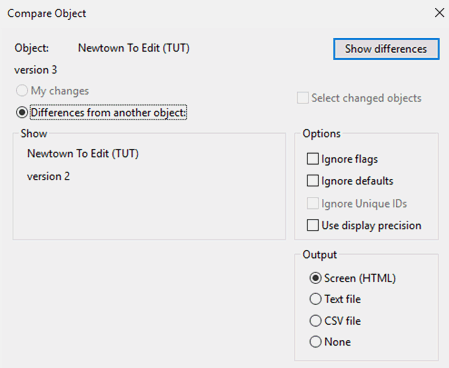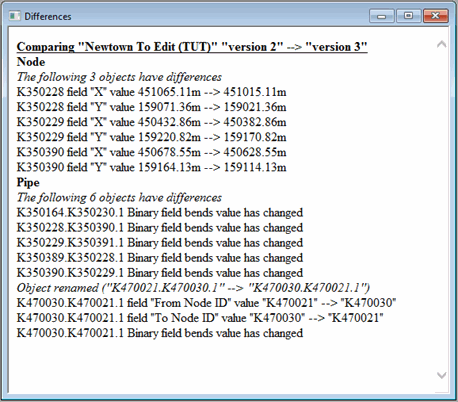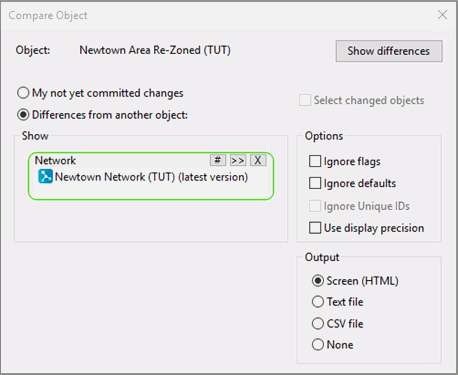If a network has been edited or simplified, it is possible to compare the edited network with either an earlier version of it, or for a branched network, with the original network, with to see what effect the changes have had.
This stage assumes that you have started InfoWorks WS Pro and that the Model Group window is open, showing the Newtown icon.
Comparing commit version differences
Compare a network with a version in its previous commit history:
- On the Model Group window, right-click the 'Newtown Edited' icon and choose Show commit history from the context menu.
- In the commit history dialogue, hold Ctrl and select the two versions to be compared.
- Press the button to open the Compare Object dialogue. Accept the defaults and click .
- The comparison report is displayed in a text
window and lists all the changes that have been made for each type of
object.
- Close the report.
Comparing different networks
Compare a branched network with the version from which it was created:
- On the Model Group window, right-click the 'Newtown Area Re-zoned' network icon and choose Compare from the context menu.
-
Click the Differences from another object check box and select the original Newtown network from the explorer tree.
- Close the report.
-
Close the network.
It is possible to copy the changes from the edited network to the original network.