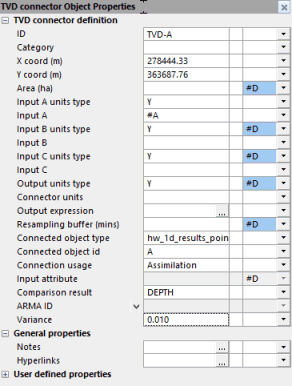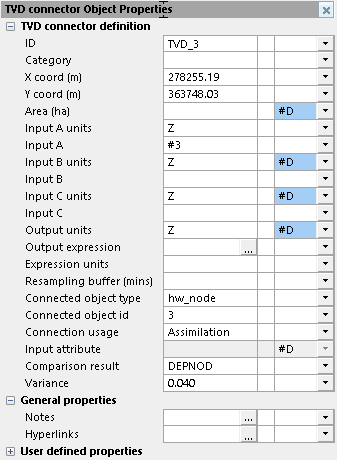Assimilate the State of a Model
Assimilation is the means by which the state of a model is updated with a set of observations so that the model is a better match to the observed data.
In order to assimilate the state of a model and update it with the observations, the following database items are required:
- Point-type TVD connectors, which provide the references between observed data streams in a scalar Time Series Database (TSDB) and nodes or links (1D network results points only) in the network. Using TVD connectors for assimilation provides an overview of a typical TVD connector configuration for a node and a link.
- A scalar TSDB (
 ) that contains the observed data stream which is to be assimilated. When assimilation occurs, it is the level, inflow and/or rainfall telemetry from the streams that is perturbed at each generation and run as part of a unique ensemble. Note that observation streams should always use the Linear type of Value interpolation which is set on the Observed tab of the TSDB.
) that contains the observed data stream which is to be assimilated. When assimilation occurs, it is the level, inflow and/or rainfall telemetry from the streams that is perturbed at each generation and run as part of a unique ensemble. Note that observation streams should always use the Linear type of Value interpolation which is set on the Observed tab of the TSDB. - An assimilation object (
 ) which provides the parameters for the assimilation operation.
) which provides the parameters for the assimilation operation. - A run (
 ). The results of this run will be updated with the observations when the simulation is run or re-run.
). The results of this run will be updated with the observations when the simulation is run or re-run.
Using TVD connectors for assimilation
TVD connectors are used to provide the reference between a node or a link (1D network results point) object in the network and the time series data stream which contains the observation, and are configured via the TVD connector's properties as outlined below:
- Time series data. The following fields in a TVD connector's properties are used to associate it to the time series data:
- The Input A units type field must be set to the unit of measurement for the observation.
(Note that the Input B units type, Input C units type and Output units type are automatically filled-in when Input A units type is selected.)
- The Input A field must be set to the ID of data stream in a Time Series Database. This must be prefixed by a #.
- Links. The following fields in a TVD connector's properties are used when a TVD connector is connected to a link:
- The Connected object type field must be set to hw_1d_results_point (1d results point).
- The Connected object id field must specify the ID of the results point for the observation.
- The Connection usage field must be set to Assimilation.
- The Comparison result field must be set to Flow or Depth as applicable.
- The Variance field must specify the variance if local variance has been determined for this observation. This variance will be applied to applicable time series observations during assimilation.
- Nodes. The following fields in a TVD connector's properties are used when the TVD connector is connected to a node:
- The Connected object type field must be set to hw_node.
- The Connected object id field must specify the ID of the node for the observation.
- The Connection usage field must be set to Assimilation.
- The Comparison result field must be set to DEPNOD.
- The Variance field must specify the variance if local variance has been determined for this observation. This variance will be applied to applicable time series observations during assimilation.
Assimilation
To update the state of the model with new observations:
- Ensure that the observations for assimilation are defined in a times series database.
For each observed data stream, ensure that the Value interpolation field is set to the Linear type of interpolation on the Observed tab.
All other fields must be completed as required. See the Time Series Database topic for further information.
- Ensure that the 'assimilation' TVD connectors, which link the TSDB observed data streams to the network, have been added to the network for which the model state is to be updated.
- Create an assimilation object:
- Right-click on a Model group in the tree view of the Explorer Window.
- Select the New InfoWorks Assimilation option from the pop-up menu. A New Master Database Item dialog is displayed.
- Enter the name for the assimilation object.
- Click OK.
- Define the parameters for the assimilation operation:
- Double-click on the assimilation object in the tree view of the Explorer Window.
The Assimilation Dialog is displayed.
- Drag and drop the model group which is to store the runs required for assimilation from the Explorer Window tree into the Model group drop box.
- Ensure that the Keep working model data box is unchecked.
- Ensure that the Keep working assimilate data box is unchecked.
- If required, change any of the default settings for the other fields.
- Validate the assimilation object by selecting the
 (Validate) button on the Validation toolbar.
(Validate) button on the Validation toolbar. - Click on the
 (Close) button to save the settings and close the dialog.
(Close) button to save the settings and close the dialog. - If required, set the global observation variance in the simulation parameters:
- Ensure that the network, for which the state of the model is to be assimilated, is open.
- Select Model parameters | Simulation parameters from the Model menu.
The simulation parameters for the current network are displayed in the Object Properties Window.
- Change the default setting for the Variance field. Note that if a local variance has been specified in the Variance field in any TVD connectors contained in the network, which is used in the simulation, then the local values override the global value and will be used during assimilation.
- Update the state of the model with the observations:
- Double-click on the appropriate run object in the tree view of the Explorer Window.
- If you want to give the 'assimilation' run a different name, then enter the new name in the Run title field.
- Drag and drop the assimilation object, which contains the parameters for the assimilation, from the Explorer Window tree into the Assimilation drop box.
- Ensure that the start and end Run parameters are set. The Start time and date should be the same as the earliest observation which is to be assimilated and the Finish should be set so that the last observation to be assimilated will be included in this run.
- Ensure that the State saving field is set to either:
- Save state at and then specify the time and date
- Save state at end of simulation
When the simulation is run (Step g), the saved state will be updated with the assimilated observations.
When the simulation is set to Save state at then assimilation will be performed up to the save state time. After this time the simulation will carry on as normal, using the saved state as a starting point.
- Ensure that all the other applicable fields are specified as required.
- Click the Run simulation / Re-run simulation / Run changed simulation button (enabled when a Finish for the run is specified).
The Schedule Job(s) dialog is displayed.
- Specify the required scheduling information.
- Click OK.
The Schedule Hydraulic Run View is displayed. The name of the network, which contains the 'assimilation' TVD connectors, should be displayed in the InfoWorks network dropbox, and the TSDB, which contains the observations, should be displayed in the TSDB/Spatial TSDB drop-box.
InfoWorks ICM starts the assimilation process to update the model with the observations. The Job Control window displays the progress of the assimilation operation. You will see that a number of iterations of the simulation are generated and, when complete, the simulation results are displayed in the tree view of the Explorer Window.
The updated initial state for the model should now be a better representation of the observed data than before assimilation took place, and can now be used in any subsequent simulations or to provide a starting point for the remainder of the run (if the saved state time is before the end time).