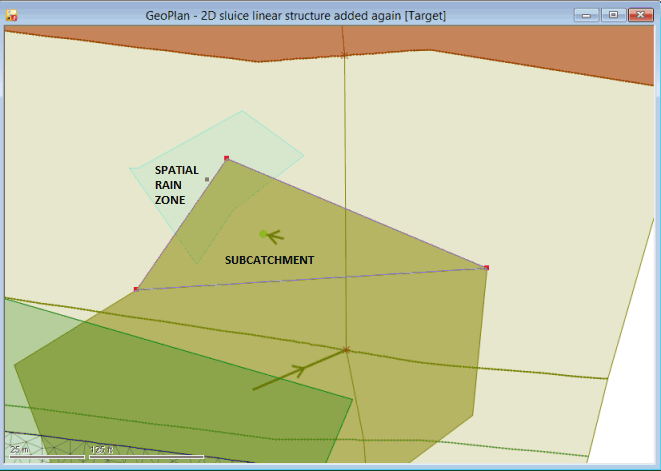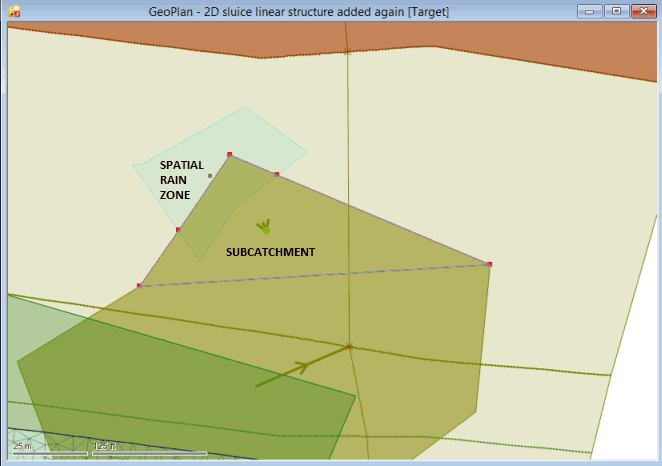Insert Vertices at Intersections
The Insert vertices at intersections option allows you to update existing subcatchments and other network polygon objects (ie, objects that are geometrically represented as polygons in the network) by inserting vertices where intersections occur with either GIS polygon objects or other network subcatchments or polygon objects.
This option could be used to correct the geometry, for example, for subcatchments, which, when setting up subcatchment population counts from address point data or census data, have been logged as potentially containing inaccurate population values as a result of invalid geometry.
If the boundary of one network polygon object is cut by another polygon at a point on one of its segments, then you can use this option to automatically add a vertex at the intersection point.
Inserting Vertices
To insert vertices at intersections:
- If you want to restrict the insertion of vertices into a specific type of 'polygon' object in the network, then select the appropriate objects on the GeoPlan.
Similarly, if you want to restrict the insertion of vertices at intersections with a specific type of 'polygon' object in the network, then also select the appropriate objects on the GeoPlan.
- Select Geometry | Insert vertices at intersections option from the Model menu.
The Insert Vertices at Intersections dialog is then displayed. In this dialog:
- Click on the
 button in the Insert vertices into network objects field.
button in the Insert vertices into network objects field. - Select the type of polygon network object into which vertices are to be inserted from the dropdown list.
- Check the Selection only box to restrict the insertion of the vertices into objects of the type (selected in Step 4) which are currently selected on the GeoPlan.
If you want vertices inserted at all intersection points, then leave this box unchecked (default).
- In the Insert vertices at intersections with field, select which type of GIS or network polygon object intersects with the objects you want to insert vertices into. Choose one of the following options:
- File - for intersecting objects that are located in a GIS feature layer file. You can either type the name and location of the file that contains the GIS feature layer into the adjacent field or use the
 (Browse) button to find it.
(Browse) button to find it. - Layer - for intersecting objects that are located in a layer
currently loaded
in the map control. You can either select the name of
the applicable
layer in the current
map control
file
from the dropdown
list or use the
 button
to display the GIS Layer Control dialog
from which you can select
the appropriate
layer.
button
to display the GIS Layer Control dialog
from which you can select
the appropriate
layer.
 Note
NoteThe File and Layer options can be used for both MapXtreme and ArcGIS map controls. These options are disabled if no map control is currently associated with the network. To enables these fields, you must specify a map control on the GIS Layer Control dialog.
- Network objects - for intersecting objects that are located in another subcatchment or network polygon object. Click on the
 button and select the applicable object type from the dropdown list of all network objects with a polygon type of geometry.
button and select the applicable object type from the dropdown list of all network objects with a polygon type of geometry.
- File - for intersecting objects that are located in a GIS feature layer file. You can either type the name and location of the file that contains the GIS feature layer into the adjacent field or use the
- If you selected Network objects in Step 6, and you want to restrict the selection to objects currently selected on the GeoPlan, then check the adjacent Selection only box.
- Check the Apply minimum separation box if you want to specify a minimum separation distance between the vertices to be inserted and the existing vertices, and then enter the required distance in the adjacent field. The minimum distance
you can specify is
0.001 m and the
default is 0.01m.
If you checked the Apply minimum separation box, then the If insert vertex is within the minimum separation of existing vertex field is now enabled. This field determines what happens when an insert vertex is within the specified distance of an existing vertex. Click on the
 button and select one of the following options from the dropdown list:
button and select one of the following options from the dropdown list:- Prevent insertion - no vertices will be inserted within the specified distance.
- Shift existing vertex to insert vertex position - shifts the existing vertices to the insert vertex location. Where more than one insert vertex is within the minimum separation of the existing vertex then it will be shifted to the position of the nearest one.
- Click OK. This saves the parameters as network preferences and closes the window.
A progress dialog is displayed and, if required, you can use its Cancel button to stop the insertion operation.
When the operation is complete a log, which includes a summary of the process, is displayed.

When inserting vertices into mesh level zones, the newly inserted vertices will have default non-XY values, i.e. the mesh level zone Vertices properties will be set as follows:
Vertex elevation type=Interpolate
Elevation=0.0
Elevation adjustment=0.0
Log
A log is produced which includes the name of the network where the insert vertices operation occurred, the type of polygon objects into which vertices were inserted and the type of GIS or network polygons which intersected them. The log also includes the current type of map control and version number, and the minimum separation distance used in the operation.
The log will also show any error and warning messages, and includes a summary which displays the number of objects processed during the operation and the number of objects that have been updated as a result of the operation.
The log is saved temporarily in the Local Working Folder as an HTML file. When the log is closed in InfoWorks ICM, the log file in the Local Working Folder will be removed. To view the log at a later date, save the file in the Local Working Folder to another directory and/or under a different name.