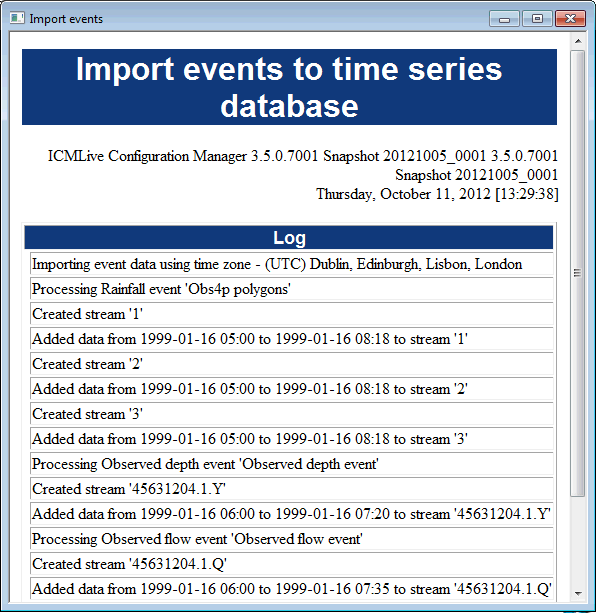Importing Event Data To Time Series Databases
Events listed below can be imported into scalar time series databases:
- Rainfall event
- Ground Infiltration event (applicable to InfoWorks networks only)
- Level event
- Inflow event
- Regulator event
- Pollutograph event (applicable to InfoWorks networks only)
- SWMM Pollutograph event (applicable to SWMM networks only)
-
- Observed depth
- Observed flow
- Observed velocity
To import events into a scalar TSDB:
- Create a new TSDB:
- Right click on a Model Group in the Explorer Window and select either the New InfoWorks | Time series database or New SWMM | Time series database option from the context menu. A New Master Database Item dialog appears.
- Enter the name for the new TSDB into this window and click OK. The new TSDB icon appears under the Model Group in the tree the Explorer window.
- Drag the TSDB object from the Explorer Window and drop it onto the GeoPlan.
- From the Network menu, select the Event data into time series database option, and the Import event data to TSDB dialog is displayed.
- Configure the import as appropriate (See Import event data to TSDB dialog for more information).
- If you want to import the events' initial conditions, drag an empty Catchment initial conditions object into the Also import initial conditions to drop target.
- When finished, click on OK. The dialog closes and a report is displayed, listing the results of the import:
- Close the report.
- Open the TSDB by dragging the object onto the InfoWorks ICM background.