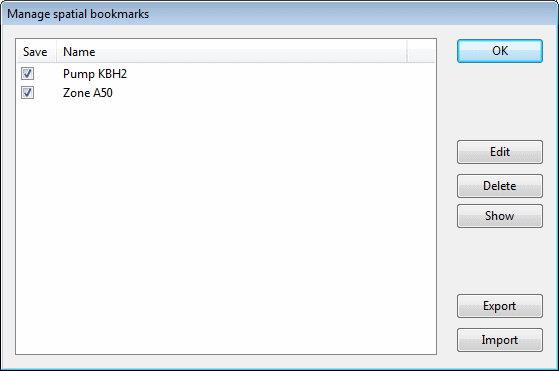Manage Spatial Bookmarks Dialog
The Manage spatial bookmarks dialog is displayed by selecting the GeoPlan | Spatial bookmarks | Manage bookmarks menu option, or by double-clicking on the network entry in the Spatial Bookmarks Window.
A version of the dialog named Select spatial bookmarks, is displayed when using the batch print functionality from the Print Layout View.
The dialog displays a list of all Spatial Bookmarks for the current network. The status of the check boxes indicates whether the bookmarks are saved to the network or not, (if the box is ticked, the bookmark is saved to the network).
When carrying out batch printing from the Print Layout View, the check boxes are used to select which bookmarked views to print.
The buttons on the dialog allow the user to manage the Spatial Bookmarks for the current network.
| Button | Description |
|---|---|
| Edit | Displays the Spatial Bookmark Dialog for the currently selected bookmark. |
| Delete | Deletes the currently selected bookmark. |
| Show | Displays the view extents of the currently selected bookmark in the GeoPlan Window. |
| Export |
Exports all listed Spatial Bookmarks to .xml format. Click this button to display a standard Windows Save As dialog. Select the path to save the exported file to and click Save. |
| Import |
Imports Spatial Bookmarks from an .xml file. Click this button to display a standard Windows Open dialog. Select the .xml file to import and click Open. Note: existing bookmarks will be removed prior to import.  Tip Tip Existing bookmarks will be removed prior to import. |
| OK | Closes the Manage spatial bookmarks dialog. |