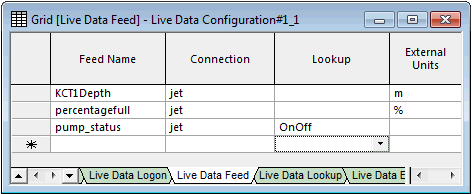| Feed Name |
User name for the telemetry data feed.
|
| Connection |
Drop-down list of connections from the Live Data Logon grid.
|
|
Lookup
|
Drop-down list of lookup tables from the Live Data Lookup grid (Taken from the Lookup Name field).
A blank Lookup field indicates that no lookup table is being used for the feed.
If required, select a lookup table from the list.
Tip: Whenever a lookup table is being used for a feed, the related Offset and Factor fields (see below) become disabled and are not used when retrieving data from telemetry.
|
| External Units |
The units for the telemetry feed.
|
| Offset |
Offset value to be added to the data in the file.
The offset value is applied after the multiplication factor (see Factor, below), but before the filter value (see Filter Minimum and Filter Maximum, below).
|
| Factor |
Multiplication factor to be applied to the data in the file.
The multiplication factor is applied before the offset value (see Offset, above), and the offset value is applied before the filter value (see Filter Minimum and Filter Maximum, below).
|
| Derived Type |
~ |
| Time-step |
If this field is set to a number of minutes, the live data adaptor will return values at regular intervals and use interpolation where needed. For pump states, it will return the most recent value at each time-step. For example, if the pump turns on at 9:45 and the time-step is 60 mins, it would return the value "on" at 10:00. The available time-steps are 5 minutes, 10 minutes, 15 minutes, 20 minutes, 30 minutes, and 60 minutes. Selecting None means that all values will be stored.
|
| Time Window (min) |
Disabled for PI and iHistorian databases and for PI Web API.
Time window within which live data is to be retrieved centred on simulation start time of projection run.
For example, if the time window is 30 min, live data between 15 minutes before the start and 15 minutes after the start of the simulation is retrieved.
|
| Adaptor |
Currently supported adaptors.
The only adaptor available at present is the generic adaptor.
|
| Table Name |
Disabled for PI, iHistorian, ClearSCADA, Info360 and Info360.com databases, and for PI Web API.
For CSV: This is a drop-down list containing any files in the location you entered under Filename/Folder on the Live Data Logon page. Choose a file with CSV data in it.
Otherwise: This is the name of the table in the telemetry database which contains the live data feed.
|
| Data Field Column |
Disabled for PI, iHistorian, ClearSCADA, Info360 and Info360.com databases, and for PI Web API.
Column in the table (specified in the Table Name field), that contains the monitored data values.
|
| Date / Time Field Column |
Disabled for PI, iHistorian, ClearSCADA, Info360 and Info360.com databases, and for PI Web API.
Column in the table (specified in the Table Name field), that contains the timestamp data.
|
| User Field 1 - 3 |
Disabled for PI, iHistorian, ClearSCADA, Info360 and Info360.com databases, and for PI Web API.
Use to determine which values to get if the telemetry database table contains data values for more than one stream. The User field and User value fields are used to populate the Where clause of an SQL statement.

| DateTime
|
Value
|
Feed
|
| 2014-01-01 00:00
|
5
|
ResA
|
| 2014-01-01 00:00
|
4.5
|
ResB
|
| 2014-01-01 00:15
|
5.1
|
ResA
|
| 2014-01-01 00:15
|
4.6
|
ResB
|
To get the live data for ResA:
Data Field Column = Value
Date/Time Field Column = DateTime
User Field 1 = Feed
User Value 1 = ResA
|
| User Field Value 1 - 3 |
Disabled for PI, iHistorian, ClearSCADA, Info360 and Info360.com databases, and for PI Web API.
Use to determine which values to get if the telemetry database table contains data values for more than one stream. The User field and User value fields are used to populate the Where clause of an SQL statement. (See User Field 1 -3 above for example.)
|
| Tag Name |
Enabled for connections to PI, iHistorian, ClearSCADA and Info360 databases, and for PI Web API.
Name of the tag in the database that contains the live data feed. A tag is a unique identifier for a data stream (or point).
|
|
Info360 Duration
|
Applies to Info360 databases.
Time interval over which aggregation is performed. See Info360 Series Type field below.
|
|
Info360 Series Type
|
Applies to Info360 databases.
Type of aggregation that is performed:
|
| Filter Change Threshold |
Use with the Filter Min Duration (min) value to exclude unwanted data, such as from a faulty sensor. If the data changes by less than the threshold value within the duration period, then it is excluded.
|
| Filter Min Duration (min) |
Use with the Filter Change Threshold value to exclude unwanted data, such as from a faulty sensor. If the data changes by less than the threshold value within the duration period, then it is excluded. |
| Filter Minimum |
Data is excluded if it is below this specified boundary value.
Filter values are applied after any multiplication factor and offset values have been applied (see Offset and Factor, above).
|
| Filter Maximum |
Data is excluded if it is above this specified boundary value.
Filter values are applied after any multiplication factor and offset values have been applied (see Offset and Factor, above).
|