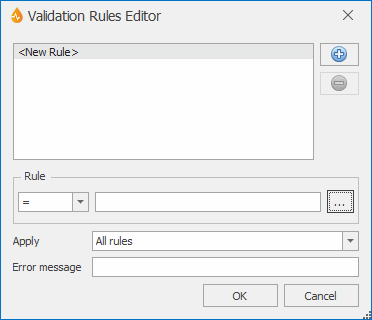Validation Rules Editor
This allows you to set validation rules for text box, numeric, combo box, date and time controls in a form.
The editor is displayed when the ellipsis button adjacent to the Validation Rules property of the control Property Box is clicked.
See the Control Editors topic for information about common functionality available on these editors as well as links to the other editors that are available on the Form Designer.
| Option | Description | ||||||||||||||||||||||||
|---|---|---|---|---|---|---|---|---|---|---|---|---|---|---|---|---|---|---|---|---|---|---|---|---|---|
|
Rules grid |
Contains the list of rules set for the control. When accessed for the first time, the dialog contains only a <New Rule> entry, indicating a blank rule. <New Rule> is also used whenever a new rule is added. |
||||||||||||||||||||||||
| Plus / Minus buttons |
The plus button adds a new rule to the rules grid. The minus button deletes the rule highlighted in the rules grid. |
||||||||||||||||||||||||
| Rule |
|
||||||||||||||||||||||||
| Apply |
Logical operator. Operator to use when there is more than one rule specified in the Rules grid. Permitted values are All rules and Any rule. Default is All rules. |
||||||||||||||||||||||||
| Error message |
The error message to be displayed in the first line of the warning message that will appear at report saving or completing time if limits or conditions set in the validation rules are exceeded or not met. See Validating across several fields within a report. |