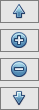Control editors
Control editors are editors available on the form designer. They allow the customisation of controls such as buttons, check boxes, combo boxes, labels, list boxes, numeric text boxes, radio buttons,report grids and text boxes.
The default text editor, label editor and calculated value editor are also control editors but because they work differently to the other editors, their functionality is described in detail in the specific topics dedicated to them.
The following table shows the common functionality available for most editors.
Tip: Label attributes such as text, style and position can be set using the Label section of the property box for the control. Clicking the ellipsis button adjacent to the LabelText property launches the Label Editor.
Note: For button controls, the label is hidden by default but can be displayed by setting the NoLabel property to False.
| Option | Description | |||||||
|---|---|---|---|---|---|---|---|---|
|
Grid view |
Displays the currently available controls and their properties (label, action, value, etc). |
|||||||
|
Buttons |
Buttons allowing the user to customise the controls.
Once a control is selected in the grid view using the up arrow or the down arrow button, it can be edited in the pane below. |
|||||||
|
OK |
Commits the changes and closes the editor. |
|||||||
|
Cancel |
Cancels the changes made to the associated control and closes the editor. |