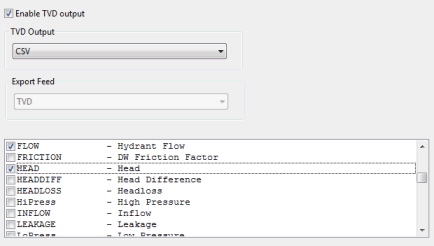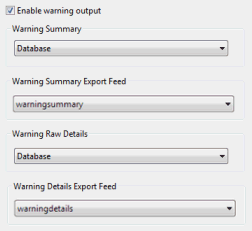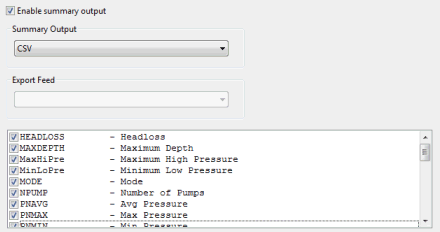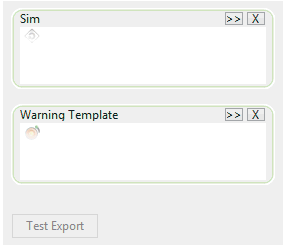Export Style dialog
The Export Style dialog contains settings for the automated and manual export of results from IWLive Pro runs to CSV filesComma Separated Variable file format is a standard file format that can be imported and exported by many software packages. Many types of data can be imported and exported using csv format by InfoWorks. or the database. The configuration of the export is originally implemented in InfoWorks WS Pro via this dialog and some parameters may be subsequently edited in IWLive Pro.
The dialog is displayed by double-clicking an Export Style object in the database tree.
IMPORTANT: Click the Save button on the bottom right corner of the dialog to commit edits.
Used to define general export options such as network objects to be exported, output folder (CSV export only) and live data configuration object (export to database only). ![]() Show image
Show image
| Option | Application | Description |
|---|---|---|
|
Selection List |
A selection list can be used to restrict export of results to a selection of network objects. If a selection list is not selected here, the network object type list at the bottom of the dialog can be used to restrict export to certain object types. This setting can be overridden in IWLive Pro. |
|
|
Live Data Configuration |
A live data configuration object should be used when exporting IWLive Pro results to a database. Selecting a live data object here makes the export feeds configured in the Live Data Export View page of that live data object available for selection in the different tabs of the Export Style dialog. Note: The live data object has to be checked in and validated for it to be used in the export style. |
|
|
Output Folder |
Applies only to CSV export |
Type in or browse to the path of the directory to which the results are to be exported. See Important note about database export rules in this topic for more information. A warning message will be displayed when the export style object is saved if the Output Folder path is not a valid UNC path. It is recommended to specify a UNC path, although paths using drive letters are also accepted. |
|
Use time stamp |
Applies only to CSV export |
Check to create a separate folder for each time stamp. |
|
Use baseline name |
Applies only to CSV export |
Check to create a separate folder for each baseline. |
|
Use run name |
Applies only to CSV export |
Check to create a separate folder for each run. Note: It is highly recommended to enable this option as otherwise some overwriting may occur. If the run name is used, response runs and incident runs will have their own export folder. |
|
Only export within time range |
Select this option to only export simulation results within a given time range whose start and end times are configured in the Start Time and End Time controls. |
|
|
Start Time |
Available when Only export within time range is enabled. |
Export start time (absolute) in hours and minutes . |
|
End Time |
Available when Only export within time range is enabled. |
Export end time (absolute) in hours and minutes . |
|
Select by Warning Priority |
Defines if objects to be selected for export have priority warnings against them. Permitted values are: All Objects - regardless of whether they have warnings All Warnings - includes Background. Headline and Important Headline only |
|
|
File Prefix |
Applies only to CSV export |
Type in a file prefix, if required. |
|
Network object type list |
This box lists all the types of network objects. Tick an object type to enable the export of results for all the objects of this type. Tip: You should use EITHER the Selection List box (at the top of the dialog) OR this network object type list. Should you use both simultaneously, it is important to note that only the objects that are common to both will be exported. |
Used to set up export options for time-varying data. ![]() Show image
Show image
| Option | Application | Description |
|---|---|---|
|
Enable TVD output |
Enable the export of TVD data by checking this box. |
|
|
TVD Output |
Enabled when TVD output is enabled |
Select the type of output to which you want to export the time-varying data (CSV or Database) |
|
Export Feed |
Enabled for export to database only |
Select the live data export feed to export. This dropdown list is automatically populated with live data export feeds that have an export type of Time-varying results. (Export type is assigned in the Live Data Export View page of the live data object). |
|
Attribute list |
This list contains the most common TVD results fields for all network objects. Select the attributes to be exported by checking the adjacent boxes. Note: You are still allowed to select attributes even if TVD output is disabled. In this case, selection will be ignored and no TVD results will be exported. CSV export: TVD export files are placed in a subdirectory of the output folder (specified in the General page of the Export Style dialog) called TIMESTEP. File names are of the type \$Prefix_$Type_$Result.CSV where $Prefix is defined in the export style dialog General page, $Type is the table name such as wn_node and $Result is the type of result, for example Pressure. |
Used to set up export options for warnings. ![]() Show image
Show image
| Option | Application | Description |
|---|---|---|
|
Enable warning output |
Enable the export of warning data by checking this box. The warning priorities to be exported are configured in the General page of the Export Style dialog. |
|
|
Warning Summary |
Enabled when warning output is enabled |
Select the export format for the warning summary (Disable, Database or CSV). Tip: The exported data is very similar to the data displayed in the IWLive Pro Operator Summary window. CSV export: Warning summary export files are placed in a subfolder of the output folder called WARNING_SUMMARY and are split into individual files according to object type. File names are as follows: \$Prefix_$Type.CSV where $Prefix is defined in the export style dialog General page and $Type is the table name such as wn_node. |
|
Warning Raw Details |
Enabled when warning output is enabled |
Select the export format for the warning raw details (Disable, Database or CSV). Tip: The exported data is very similar to the data displayed in the IWLive Pro Operator Details window. CSV export: The warning raw details file is placed in a subfolder of the output folder called WARNING_DETAIL and is named as follows : $Prefix+”_Raw_Warnings.CSV”. |
|
Warning Details Export Feed |
Enabled when warning output is enabled |
Select the live data export feed to export. This dropdown list is automatically populated with live data export feeds that have an export type of Warning detail results. (Export type is assigned in the Live Data Export View page of the live data object). |
Used to set up export options for summary results. ![]() Show image
Show image
| Option | Application | Description |
|---|---|---|
|
Enable summary output |
Enable the export of summary data by checking this box. |
|
|
Summary Output |
Enabled when summary output is enabled |
Select an output format (SHP, MIF, CSV or Database). |
|
Export Feed |
Enabled for export to database only |
Select the live data export feed to export. This dropdown list is automatically populated with live data export feeds that have an export type of Summary results. (Export type is assigned in the Live Data Export View page of the live data object). |
|
Summary parameters |
This list contains all the Summary parameters for all network objects. Select the parameters to be exported by checking the adjacent boxes. Note: You are still allowed to select attributes even if Summary output is disabled. In this case, selection will be ignored and no Summary results will be exported. CSV export: Summary export files are placed in a subfolder of the output folder called SUMMARY and are split into individual files according to object type. File names are as follows: \$Prefix_$Type.CSV, \$Prefix_$Type.SHP or \$Prefix_$Type.MIF where $Prefix is defined in the export style dialog General page and $Type is the table name such as wn_node. |
Used to test the export to CSV on one or more simulations. ![]() Show image
Show image
| Option | Application | Description |
|---|---|---|
|
Sim |
Select one or more simulations from which results are to be exported . |
|
|
Warning Template |
Select one or more warning templates. Tip: The use of a warning template is optional and is only required if warning results are to be exported. |
|
|
Test Export |
Enabled when a simulation object has been dropped into the Sim droptarget |
Click this button to test the export. |
See the Exporting results to files and the Exporting results to database topics for more details.
The following must be taken into account when considering automated and ad hoc exports:
- Baseline name, Time stamp and Run name - can be used to create separate folders.
- IWLive Pro Run - can be identified by date and time of run’s start.
- Output Type - the output type name is used to generate a subdirectory (“TIMESTEP” for time varying data; “WARNING_SUMMARY” for warning summary data; “WARNING_DETAIL” for warning raw details; “SUMMARY” for numerical summary; etc) whose name will be meaningful to the user.
The full directory path for manual and automated results output is of the type:
\ $ExportPath\$BaselineName\$Timestamp\$RunName\$OutputType
Where
- $ExportPath is the Export Path entered in the Output Folder box of the General page of the Export Style dialog.
- $BaselineName is a subdirectory. This applies if the Use baseline name option is enabled.
- $Timestamp is a subdirectory. This applies if the Use time stamp option is enabled. The format is of the type YYYY_MMDD_hhmm to allow sorting. For example “2012_0213_1546”.
- $RunName is a subdirectory. This applies if the Use run name option is enabled.
- $OutputType is one of :
- TIMESTEP – for TVD results
- SUMMARY – for summary results
- WARNING_SUMMARY – for warning results (warning summary results)
- WARNING_DETAIL –for warning results (warning raw detail results).
If the Baseline Name, Run Type, and/or Sim ID fields have been mapped in the Live Data Export Field Mapping dialog, existing data with that Baseline Name, Run Type and/or Sim ID will be deleted when the latest results are exported.
For example, if Baseline Name and Run Type have been mapped, but Sim ID has not, each new run from a single Baseline will wipe the previous set of results in the table where the Run Type is the same as the previous, then replace them with the current simulation results.
In contrast to this, if Baseline Name, Run Type, and Sim ID are all mapped, all results will be retained as each new sim has a unique Sim ID, causing no overlap and hence no deletion. A side effect of this behaviour, however, is that all results for all timesteps for objects will be retained, meaning there is a significant chance of timestamp overlap for objects, which could lead to confusion when analysing the records in the database.