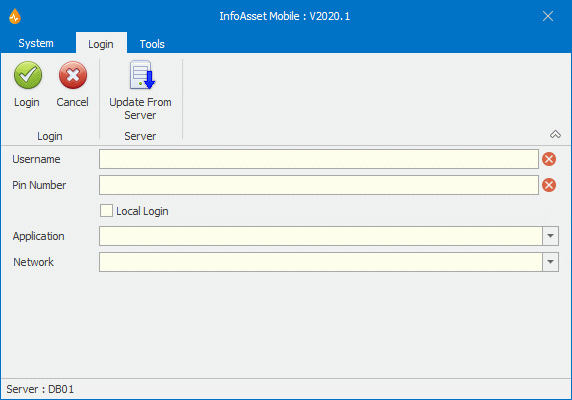Login dialog
This dialog is displayed at initial application start-up.
Note: If you are accessing InfoAsset Mobile for the first time, you will have been asked to specify the server details before seeing this dialog.
Tip: The Username, Local Login, Application, and Network fields all remember the last user choices after a successful login.
|
Option |
Description |
||||||
|---|---|---|---|---|---|---|---|
| Login tab |
|
||||||
| Tools tab |
|
||||||
|
System page |
|
||||||
| Username | Accepts your username as text input. | ||||||
| Pin Number |
Accepts your pin number. You can change your pin number once you are logged in (in the Change Pin Number dialog). Tip: The pin number is restricted to 100 alphanumeric characters. |
||||||
| Local Login | If checked, sets the InfoAsset Mobile to work offline. Working offline is mainly used in the field for creating and filling in reports. Unchecked by default. | ||||||
| Application |
Lists previously accessed applications (if any). Otherwise shows two options: <Select Application> With this selected, after you click Login, the Select Application dialog will be displayed. <New Application> With this selected, after you click Login, the Application dialog will be displayed. |
||||||
| Network | If you have previously accessed InfoAsset Mobile, this lists the networks available for you to work with. |