Using the Object Browser Window
This functionality only applies to InfoAsset Manager networks.
The Object Browser Window is a docking window providing a way of viewing and managing objects related to a selected network object.
The purpose of this window is primarily to inspect object relationships although a large variety of other tasks can be performed via context menu (see below).
Display options are set using the toolbar.
Tooltip information about the objects and user-defined relationships (if applicable) can also be displayed in the Object Browser Window. See Customising Tooltips for further information.
The Object Browser Window can be accessed from the GeoPlan Window, the Network Object Grid Windows and the Window menu.
The Object Browser Window is primarily used to inspect object relationships.
| Option | Description |
|---|---|
|
Select / Deselect |
Select / Deselect network object on the GeoPlan. |
|
Properties |
Open the object property sheet. |
|
Browse related |
Open the Object Browser Window with the object that is right-clicked as the root. |
|
Commit history |
View the commit history for the object. |
|
Find in GeoPlan |
Momentarily highlight the object on the GeoPlan using the Properties selection colour set in the Visual tab of the GeoPlan Properties Dialog. |
|
Delete |
Delete the object. |
|
Select all |
Available when a relationship group is selected Select in the GeoPlan all the objects in the group. |
|
New Object |
Available when a relationship group is selected Create a new object. |
- Right-click the object in the tree view and select Properties from the context menu.
- The Property Sheet is displayed.
 Tip
TipProperties will be shown in a tabbed format or in the Object Properties Window, depending on the settings of the General page in the Options dialog
Double-clicking the object symbol on the Object Browser Window tree view also launches the object Property Sheet.
To view the commit history for an object in the Object Browser Window:
- Right click the object in the tree view.
- Select Commit history from the context menu.
- The Commit History Dialog, where the commit history can be viewed, is displayed.
- Right click the object to be deleted in the tree view.
- Select Delete from the context menu.
- A message is displayed, asking the user for confirmation:
- Click on Yes to proceed.
- The object is deleted.

A warning message will be displayed if the object to be deleted is a user-defined object with a relationship that has a specified minimum number of objects of this type that must be associated with it, and by deleting the object, this minimum number will not be maintained. See the User Defined Relationship Dialog for further information.
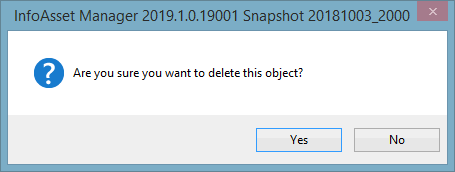
To create an object on the network currently opened in the GeoPlan:
- Select the desired relationship group in the Object Browser Window tree view.
- Right-click and select New object from the context menu.
- The Create New Object Dialog is displayed.
- Enter a unique identifier.
- If required, select an object Type (depending on the relationship group selected there may be one or more possible types to choose from).
- Click on OK.
- The object will be created and will automatically be associated with the object that is currently the root in the Object Browser Window.
- Enter object properties including geographical information (some data may be defaulted to that of the object in the root) in the Property Sheet that gets subsequently displayed.

A warning message will be displayed if the object to be created is a user-defined object with a relationship that has a specified maximum number of objects of this type associated with it, and by creating this new object, this maximum number will be exceeded. See the User Defined Relationships Dialog for further information.
