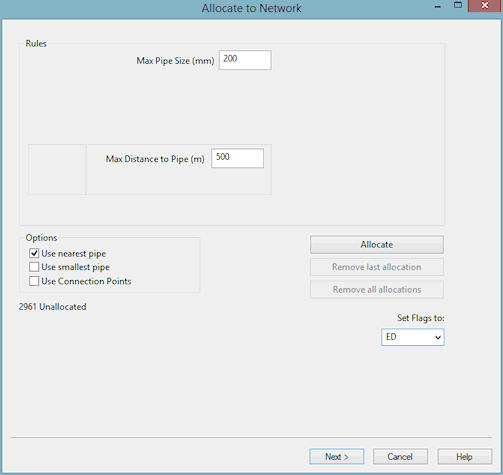Spatial Data Analysis Wizard - Allocate Page
The Allocate Page of the Spatial Data Analysis Wizard is used to set rules and options for allocating spatial data points to pipes in the network.
The allocation process is iterative. You can:
- allocate spatial data points
- see the summary of results
- view the effects on the GeoPlan Window
- change the allocation rules and try again
Unallocated items can then be reviewed on the Unallocated Page. It is possible to return to this page from the Unallocated Page to try allocation again.
For each customer point, InfoWorks uses the Rules settings to create a list of available pipes for use with allocation.
Note that a value of zero for the Max Pipe Size or Max Distance to Pipe rules, is taken to mean that the rule should not be used in the allocation process.
|
Rules |
|
||||||
|
Options |
|
||||||
|
Buttons |
|
||||||
|
Set Flags to: |
Select a flag from the dropdown list if required. This will flag the Allocated Pipe ID field of successfully allocated points. This can be viewed in the Spatial Data Grid or the Spatial Data Property Sheet of individual spatial data points. |
Finally
Click Next. A progress bar entitled Scanning Unallocated Items may appear. This then displays the Unallocated Page of the wizard.
You can switch back to this page from the Unallocated Page if you want to try different allocation rules.