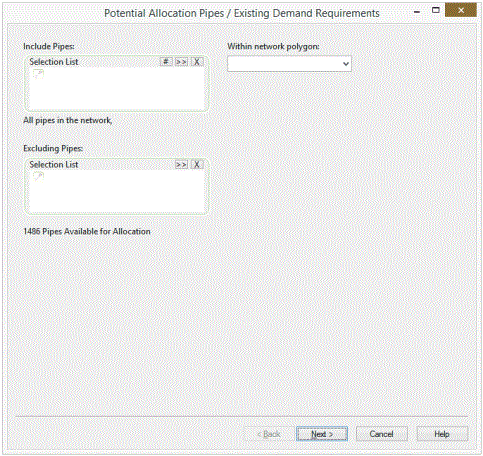Spatial Data Analysis Wizard - Pre-Allocate Page
When the page opens, a progress bar entitled Scanning All Pipes in the Network may appear.
On the Review Page there are options to select a subset of the spatial point data, using a polygon and data flag to limit the spatial data points used for demand allocation.
On the Pre-Allocate Page there are options to select a subset of pipes in the network to which the spatial data points can be allocated.
|
Include Pipes Selection List |
Limit the pipes to a specific set by including a selection. Either drag one or more Selection Lists into the box or browse for Selection Lists using the ... button. Alternatively select pipes in the GeoPlan Window and click the Current button to choose current selection. An option will appear to include pipes between selected nodes. If the Selection list box is left empty, InfoWorks will assume that all pipes are available for allocation. |
|
Within Network Polygon |
Limit the area in which pipes are included using a polygon. Both ends of the pipe must fall within the polygon for the pipe to be included |
|
Excluding Pipes Selection List |
Limit the pipes to a specific set by excluding a selection. Either drag one or more Selection Lists into the box or browse for Selection Lists using the ... button. |
None, some, or all of the above filtering processes may be carried out. So, you could:
- limit the pipes geographically using a polygon
- further limit the pipes by using a selection list of pipes to include all the pipes that are selected and fall within the polygon
- reduce the list of pipes by excluding a selection list
Finally
Click Next to continue. A progress bar entitled Scanning All Pipes in the Network may appear.
The Allocate Page of the wizard is displayed.