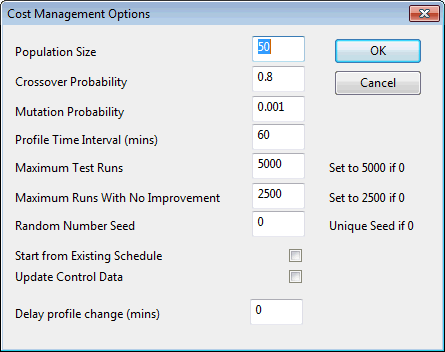Cost management simulations
The Cost Management functionality in InfoWorks WS allows automated optimisation of a selection of pumping stations and time controlled valves. An optimisation simulation is carried out to determine pump and valve schedules that minimise electricity costs whilst maintaining reservoir volume and node pressure constraints.
Setting Cost Management Parameters
As a prerequisite, please note that it is essential to enable the Show Cost Management fields option of the Options dialog so that Cost Management fields, as opposed to BalanceNet fields, are displayed in the Property Sheets. The property sheets of pump stations, pipes and meters will have a tab called Cost Management where optimisation constraints can be entered.
Optimisation constraints are defined in the Control data of:
- Pump Stations and their associated Reservoirs
- Control Valves
- Nodes
Pump Stations
Pump Stations to be optimised are selected by checking the Cost Management option and optimisation parameters set either in the Pumping Station Grid View of the Links Grid or on the Cost Management page of the Pumping Station Property Sheet.
Pumping Stations that can be optimised by InfoWorks WS are those of Mode PLAN or PROF, which have a Reservoir as their Control Node. See Pumping Station Control for further information.
Valves
Valves to be optimised are selected by checking the Cost Management option in the Control Valve Grid View of the Links Grid or on the Valve Control page of the Control Valve Property Sheet.
Valves that can be optimised by InfoWorks WS are those of Mode TCV. See Valve Control for further information.
Reservoirs
Reservoirs to be used as constraints are selected by checking the Cost Management option and volume constraint parameters set either in the Reservoir Grid View of the Nodes Grid or on the Reservoir Control page of the Reservoir Property Sheet.
Nodes
Nodes to be used as constraints are selected by checking the Cost Management option and pressure constraint parameters are set either in the Node Grid View of the Nodes Grid or on the Cost Management page of the Node Property Sheet.
Running a Cost Management Simulation
To set up a cost management simulation:
- Set up the simulation as normal as described in Creating and Scheduling a Run. An Electricity Tariff must be selected in order for an optimisation run to be carried out.
- Check the Cost Management option in the Schedule Hydraulic Run View. The Cost Management Options dialog is displayed automatically when this option is first selected. The dialog can also be opened by using the Optimise Options button when the Cost Management box is checked.
- Set parameters on the Cost Management
Options dialog
 Show image
Show image - Population Size, Crossover Probability and Mutation Probability are genetic algorithm parameters which are best left at their default values unless you are familiar with genetic algorithms.
- Profile Time Interval: enter the time interval to be used by the optimiser when optimising pumping schedules of pumping stations of mode PROF and valve schedules of time controlled valves
- Start from Existing Schedule: check this box to use existing pumping and valve schedules as a starting point for the optimiser (may increase optimisation speed considerably)
- Update Control Data: check this box to update Control Data with the best schedule determined by the optimiser. (This option can only be used on checked out Control Data.)
- Delay profile change: specify the number of minutes from the start of the run before the optimiser can make any changes to profiles.
- Run the simulation as normal.
During the optimisation run, the cost management optimiser will run many simulations using different schedules for the pumping stations and valves to be optimised.

UPC Scenario and UPC Script controls associated with a Pump Station or Valve will override the optimiser at that Pump Station. A warning message will be displayed in the log results.
The results of the best schedule found will be shown and will be updated when an improved schedule is found.
(To view the log results of a previously run simulation, right click the simulation, select Open As from the context menu and select Log Results.)
Typically, an optimisation simulation will require a few hundred runs (if starting from an existing schedule) to a few thousand runs (if starting without an existing schedule) to reach a solution. For models with a long simulation time, you may wish to stop the simulation manually when the Electricity Cost graph indicates that convergence has been reached. (Note that the Electricity Cost graph does not include penalties imposed due to failure to meet reservoir or node constraints.)
Cost Management Simulation Results
At the end of the optimisation run, the optimiser will re-run the simulation that has given the best schedule and saves the results. If a checked out control has been used and the Update Control Data option has been checked in the Cost Management Options dialog, the checked out Control data will be updated with the pumping schedules from the simulation.
The optimised profiles are also written to a .csv file with the extension .opt in the results directory. This file can be used at a later date to update Control Data.

If the Update Control Data option is not used, updated pumping schedules will not be available from simulation results. Pumping and valve schedules displayed from the Pump Station and Valve property sheet of the simulation will be the schedules that existed prior to running the simulation.
If the optimisation run is interrupted, the simulation giving the best schedule found so far will be re-run and the results saved and used to update Control Data (if Update Control Data has been selected).