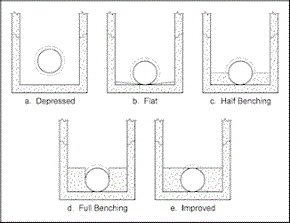User Defined Defaults
You can view and change a number of network object defaults and global parameters via a User Defined Defaults dialog.
The dialog is displayed when you choose an option from the User defined defaults submenu of the Network menu, and then select one of the following options:
- Conduit
- Node
- Channel
- River/Bridge
- Subcatchment
- 2D Zone
The dialog allows you to view and edit default values for the selected network object. When the object uses the #D (default) flag for one of the fields listed below in the appropriate section, the default value entered here will be used. Making changes on this window and clicking OK will update network objects using the #D (default) flag if appropriate.
Click on the Reset System Defaults button to reset the default parameters to the original system defaults.
These defaults are applied if you set the #D (default) flag for any data field that has a default.
The underlying system defaults are NOT used when a field on the user defined defaults dialog is left blank. The blank value is treated as the default. In all places where this field has the #D (default) flag the field will be set blank. If it is not valid for the field to be blank the cell will be coloured pink, indicating that a value is required. You will also see errors when you validate the network.
Underlying system default values are shown in the tables below using InfoWorks ICM native units. If you have selected different units for the field, the default value displayed will be different. The current units are shown in the field title.
The Conduit Defaults dialog allows you to view and edit the following information:
Database Table Name: hw_conduit_defaults
|
Field Name |
Help Text |
Database Field |
Size |
Precision |
Default |
Error Lower Limit |
Error Upper Limit |
Warning Lower Limit |
Warning Upper Limit |
|||||||||||||||||
|---|---|---|---|---|---|---|---|---|---|---|---|---|---|---|---|---|---|---|---|---|---|---|---|---|---|---|
|
Inflow |
The inflow distributed according to the conduit length. For example, a value of 0.00001 m3s-1m-1 sets an inflow of 0.00123 m3s-1 for a 123 metre long conduit.
|
inflow |
Double |
|
CI |
8 |
0 |
0 |
|
0 |
|
|||||||||||||||
|
US Headloss Type |
The default headloss condition at the upstream end of the link. InfoWorks ICM provides built-in headloss type options, or a user defined headloss curve may be defined. See the Headloss Curves topic for further information on the headloss type options:
|
us_headloss_type |
Text |
64 |
|
0 |
Normal |
|
|
|
|
|||||||||||||||
|
US Headloss Coefficient |
The default multiplying factor for the standard headloss coefficient to represent additional losses due to bends or bad construction causing extra headloss. The list below shows some recommended values.
|
us_headloss_coeff |
Double |
|
|
2 |
1 |
0 |
|
|
|
|||||||||||||||
|
Headloss Type |
see Upstream Headloss Type |
ds_headloss_type |
Text |
64 |
|
0 |
Normal |
|
|
|
|
|||||||||||||||
|
Headloss Coefficent |
see Upstream Headloss Coefficient |
ds_headloss_coeff |
Double |
|
|
2 |
1 |
0 |
|
|
|
|||||||||||||||
|
Roughness Type |
Choose either CW (Colebrook-White) or Manning equations for hydraulic roughness.
|
roughness_type |
Text |
7 |
|
0 |
CW |
|
|
|
|
|||||||||||||||
|
Top Roughness CW |
The default roughness value for the top two-thirds of the conduit. |
top_roughness_CW |
Double |
|
RCW |
3 |
1.5 |
0.1 |
999 |
|
|
|||||||||||||||
|
Bottom Roughness CW |
The default roughness value for the bottom third of the conduit. You must enter a value here. This value acts as the default roughness for the whole conduit if you do not give a value for the top two-third |
bottom_roughness_CW |
Double |
|
RCW |
3 |
1.5 |
0.1 |
999 |
|
|
|||||||||||||||
|
Top Roughness HW |
The default roughness value for the top two-thirds of the conduit. |
top_roughness_HW |
Double |
|
|
3 |
|
20 |
5000 |
50 |
200 |
|||||||||||||||
|
Bottom Roughness HW |
The default roughness value for the bottom third of the conduit. You must enter a value here. This value acts as the default roughness for the whole conduit if you do not give a value for the top two-third |
bottom_roughness_HW |
Double |
|
|
3 |
|
20 |
5000 |
50 |
200 |
|||||||||||||||
|
Top Roughness Manning's 1/n |
The default roughness value for the top two-thirds of the conduit. |
top_roughness_Manning |
Double |
|
|
3 |
25 |
0.001 |
999 |
|
|
|||||||||||||||
|
Bottom Roughness Manning's 1/n |
The default roughness value for the bottom third of the conduit. You must enter a value here. This value acts as the default roughness for the whole conduit if you do not give a value for the top two-third |
bottom_roughness_Manning |
Double |
|
|
3 |
25 |
0.001 |
999 |
|
|
|||||||||||||||
| Top Roughness Manning's n |
The default roughness value for the top two-thirds of the conduit. |
top_roughness_N | Double | 3 | 0.04 | 0.001 | 999 | |||||||||||||||||||
| Bottom Roughness Manning's n | The default roughness value for the bottom third of the conduit. You must enter a value here. This value acts as the default roughness for the whole conduit if you do not give a value for the top two-third | bottom_roughness_N | Double | 3 | 0.04 | 0.001 | 999 | |||||||||||||||||||
|
Sediment Depth |
The default depth of permanent, consolidated sediment in the conduit. Note that the transport of this sediment through the system is not modelled. |
sediment_depth |
Double |
|
PS |
0 |
0 |
0 |
|
|
|
|||||||||||||||
|
1D diffusion type |
Default type of 1d diffusion can be set to either River or Estuary. Set to Estuary to calculate a diffusion coefficient that varies with tidal discharge and/or the longitudinal salinity gradient, or set to River to calculate a diffusion coefficient that is related to shear velocity. Used for 1D diffusion water quality simulations only. |
diff1_type_cont |
Text | 8 | River | |||||||||||||||||||||
| 1D diffusion d0 |
If 1D diffusion type is set to:
The value of d0 must be ≥0 (m2/s). Used for 1D diffusion water quality simulations only. |
diff1_d0_cont |
Text | DC | 8 | 0 | ||||||||||||||||||||
|
1D diffusion d1 |
If 1D diffusion type is set to:
The value of d1 must be ≥0 for rivers or ≥ 0 1/m for estuaries. Used for 1D diffusion water quality simulations only. |
diff1_d1_cont |
Text | 8 |
0 |
|||||||||||||||||||||
| 1D diffusion d2 |
This field is only enabled when 1D diffusion type is set to Estuary. d2 is a constant which determines the effect of salinity gradient on dispersion. The value of d2 must be ≥0 m6/(kg/s). Used for 1D diffusion water quality simulations only. |
diff1_d2_cont |
Text | 8 | 0 |
The Node Defaults dialog contains the following information:
Database Table Name: hw_manhole_defaults
|
Field Name |
Help Text |
Database Field |
Size |
Precision |
Default |
Error Lower Limit |
Error Upper Limit |
Warning Lower Limit |
Warning Upper Limit |
||||||||
|---|---|---|---|---|---|---|---|---|---|---|---|---|---|---|---|---|---|
|
Flood Type |
Choose one of the following from the dropdown list:
|
flood_type |
Text |
6 |
|
0 |
Stored |
|
|
|
|
||||||
|
Flood Area 1 (%) |
The default percentage of the floodable area acting as the first part of a double conical flood storage volume. The first cone extends from the manhole area at ground level to this area at flood level 1 |
flood_area_1 |
|
|
|
0 |
10 |
0 |
100 |
|
|
||||||
|
Flood Area 2 (%) |
The default percentage of the floodable area acting as the second part of a double conical flood storage volume. The second cone extends from flood area 1 at flood level 1 to this area at flood level 2 |
flood_area_2 |
|
|
|
0 |
100 |
0 |
100 |
|
|
||||||
|
Flood Depth 1 |
The default depth at which the flood water spreads over flood area 1 |
flood_depth_1 |
Double |
|
Y |
1 |
1 |
0 |
|
|
|
||||||
|
Flood Depth 2 |
The default depth at which the flood water spreads over flood area 2 |
flood_depth_2 |
Double |
|
Y |
1 |
99 |
0 |
|
|
|
||||||
|
2D element area factor |
Multiplying factor applied to manhole shaft plan area to determine effective area of a 2D manhole. The effective area is used when creating a 2D mesh to ensure that flow feeding into each 2D manhole comes from a single element. Mesh triangles at each 2D manhole will be aggregated to form an element with an area that is at least the effective area of the manhole. |
element_area_factor_2d |
Double |
|
|
1 |
1 |
1 |
|
|
|
||||||
| Benching method |
Benching method options:
Access hole benching methods (Figure 7-6 FHWA HEC 22 Urban Drainage Manual) |
benching_method | Text | 13 | 0 | Full Benching | |||||||||||
| 1D-2D linkage basis |
Choose the basis for the transfer of flow from the dropdown list:
If left blank, the setting of Use 2d elevations instead of depths field in the simulation parameters is used. |
2d_link_type |
Text |
12 |
|
0 |
Depth |
|
|
|
|
The Channel Defaults dialog allows you to view and edit the following information:
Database Table Name: hw_channel_defaults
|
Field Name |
Help Text |
Database Field |
Size |
Precision |
Default |
Error Lower Limit |
Error Upper Limit |
Warning Lower Limit |
Warning Upper Limit |
||||||||||||||
|---|---|---|---|---|---|---|---|---|---|---|---|---|---|---|---|---|---|---|---|---|---|---|---|
|
Inflow |
The inflow distributed according to the channel length. For example, a value of 0.00001 m3s-1m-1 sets an inflow of 0.00123 m3s-1 for a 123 metre long channel.
|
inflow |
Double |
|
CI |
8 |
0 |
0 |
|
0 |
|
||||||||||||
|
US Headloss Type |
The default headloss condition at each end of a channel. Choose one of the following built-in conditions from the dropdown list:
|
us_headloss_type |
Text |
64 |
|
0 |
Fixed |
|
|
|
|
||||||||||||
|
US Headloss Coefficient |
The default multiplying factor for the standard headloss coefficient to represent additional losses due to bends or channel irregularities causing extra headloss. The list below shows some recommended values.
|
us_headloss_coeff |
Double |
|
|
2 |
0 |
0 |
|
|
|
||||||||||||
|
DS Headloss Type |
The default headloss condition at each end of a channel. Choose one of the following built-in conditions from the dropdown list:
|
ds_headloss_type |
Text |
64 |
|
0 |
Fixed |
|
|
|
|
||||||||||||
|
DS Headloss Coefficent |
The default multiplying factor for the standard headloss coefficient to represent additional losses due to bends or channel irregularities causing extra headloss. The list below shows some recommended values.
|
ds_headloss_coeff |
Double |
|
|
2 |
0 |
0 |
|
|
|
||||||||||||
|
Roughness Type |
Choose either CW (Colebrook-White) or Manning equations for hydraulic roughness.
|
roughness_type |
Text |
7 |
|
0 |
CW |
|
|
|
|
||||||||||||
|
Sediment Depth |
The default depth of permanent, consolidated sediment in the channel. Note that the transport of this sediment through the system is not modelled. |
sediment_depth |
Double |
|
PS |
0 |
0 |
0 |
|
|
|
||||||||||||
|
1D diffusion type |
Default type of 1d diffusion can be set to either River or Estuary. Set to Estuary to calculate a diffusion coefficient that varies with tidal discharge and/or the longitudinal salinity gradient, or set to River to calculate a diffusion coefficient that is related to shear velocity. Used for 1D diffusion water quality simulations only. |
diff1_type_cont |
Text | 8 | Estuary | ||||||||||||||||||
| 1D diffusion d0 |
If 1D diffusion type is set to:
The value of d0 must be ≥0 m2/s. Used for 1D diffusion water quality simulations only. |
diff1_d0_cont |
Text | DC | 8 | 10 | |||||||||||||||||
|
1D diffusion d1 |
If 1D diffusion type is set to:
The value of d1 must be ≥0 for rivers or ≥0 1/m for estuaries. Used for 1D diffusion water quality simulations only. |
diff1_d1_cont |
Text | 8 | 10 | ||||||||||||||||||
| 1D diffusion d2 |
This field is only enabled when 1D diffusion type is set to Estuary. d2 is a constant which determines the effect of salinity gradient on dispersion. The value of d2 must be ≥0 m6/(kg/s). Used for 1D diffusion water quality simulations only. |
diff1_d2_cont |
Text | 8 | 0.0001 |
The River/Bridge Defaults dialog contains the following information:
Database Table Name: hw_river_reach_defaults
|
Field Name |
Help Text |
Database Field |
Size |
Precision |
Default |
Error Lower Limit |
Error Upper Limit |
Warning Lower Limit |
Warning Upper Limit |
||||||||||||||
|---|---|---|---|---|---|---|---|---|---|---|---|---|---|---|---|---|---|---|---|---|---|---|---|
|
Inflow |
The inflow distributed according to the link length. For example, a value of 0.00001 m3s-1m-1 sets an inflow of 0.00123 m3s-1 for a 123 metre long link. If the Inflow is lateral simulation parameter is checked, the simulation engine applies this inflow value laterally along the link. If the Inflow is lateral parameter is not checked, the simulation engine applies this inflow value to the node at the end of the link with the highest invert level. In the case of equal invert levels, the flow is assigned to the upstream node. |
inflow |
Double |
|
CI |
8 |
0 |
0 |
|
0 |
|
||||||||||||
|
US headloss type |
The default headloss condition at each end of the link. Choose one of the following built-in conditions from the dropdown list:
|
us_headloss_type |
Text |
64 |
|
0 |
Fixed |
|
|
|
|
||||||||||||
|
US headloss coefficient |
The default multiplying factor for the standard headloss coefficient to represent additional losses due to bends or channel irregularities causing extra headloss. The list below shows some recommended values.
|
us_headloss_coeff |
Double |
|
|
2 |
0 |
0 |
|
|
|
||||||||||||
|
DS headloss type |
The default headloss condition at each end of a link. Choose one of the following built-in conditions from the dropdown list:
|
ds_headloss_type |
Text |
64 |
|
0 |
Fixed |
|
|
|
|
||||||||||||
|
DS headloss coefficient |
The default multiplying factor for the standard headloss coefficient to represent additional losses due to bends or channel irregularities causing extra headloss. The list below shows some recommended values.
|
ds_headloss_coeff |
Double |
|
|
2 |
0 |
0 |
|
|
|
||||||||||||
|
Sediment depth |
The default depth of permanent, consolidated sediment in the channel. Note that the transport of this sediment through the system is not modelled. |
sediment_depth |
Double |
|
PS |
0 |
0 |
0 |
|
|
|
||||||||||||
| Active layer depth |
The default value of active layer thickness. Applicable when Active layer depth method in Water Quality and Sediment Parameters is set to Explicit. |
aldepth | Double | Y | 0 | 0 | |||||||||||||||||
| Active layer depth factor |
The default multiplying factor for calculating active layer thickness. Applicable when Active layer depth method in Water Quality and Sediment Parameters is set to D50 or D90. |
aldepth_factor | Double | 0 | 0 | ||||||||||||||||||
| Max erosion rate | Default value for maximum rate of erosion when modelling sediment transport. | max_erosion_rate | Double | ERODERATE | 0 | 0 | |||||||||||||||||
| Max deposition rate | Default value for maximum rate of deposition when modelling sediment transport. | max_deposition_rate | Double | ERODERATE | 0 | 0 | |||||||||||||||||
|
1D diffusion type |
Default type of 1d diffusion can be set to either River or Estuary. Set to Estuary to calculate a diffusion coefficient that varies with tidal discharge and/or the longitudinal salinity gradient, or set to River to calculate a diffusion coefficient that is related to shear velocity. Used for 1D diffusion water quality simulations only. |
diff1_type_cont |
Text | 8 | Estuary | ||||||||||||||||||
| 1D diffusion d0 |
If 1D diffusion type is set to:
The value of d0 must be ≥0 m2/s. Used for 1D diffusion water quality simulations only. |
diff1_d0_cont |
Text | DC | 8 | 10 | |||||||||||||||||
|
1D diffusion d1 |
If 1D diffusion type is set to:
The value of d1 must be ≥0 for rivers or ≥0 1/m for estuaries. Used for 1D diffusion water quality simulations only. |
diff1_d1_cont |
Text | 8 | 10 | ||||||||||||||||||
| 1D diffusion d2 |
This field is only enabled when 1D diffusion type is set to Estuary. d2 is a constant which determines the effect of salinity gradient on dispersion. The value of d2 must be ≥0 m6/(kg/s). Used for 1D diffusion water quality simulations only. |
diff1_d2_cont |
Text | 8 | 0.0001 |
The Subcatchment Defaults dialog contains the following information:
Database Table Name: hw_subcatchment_defaults
|
Field Name |
Help Text |
Database Field |
Size |
Precision |
Default |
Error Lower Limit |
Error Upper Limit |
Warning Lower Limit |
Warning Upper Limit |
||||||||||||||
|---|---|---|---|---|---|---|---|---|---|---|---|---|---|---|---|---|---|---|---|---|---|---|---|
|
Area Measurement Type |
Choose either Absolute or Percent from the dropdown list. If you choose Absolute, the area for each surface type is a value in hectares. If you choose Percent, the area for each surface type is a percentage of the contributing area. |
area_measurement_type |
Text |
8 |
|
0 |
Absolute |
|
|
|
|
||||||||||||
|
Rainfall Profile |
The default rainfall profile, where you have a rainfall file containing records from several rain gauges to represent spatial variation. |
rainfall_profile |
Text |
64 |
|
0 |
1 |
|
|
|
|
||||||||||||
| SPR calculation |
Source of soil class SPR values, which can be used to determine Standard percentage runoff for use with the UKWIR Model.
|
soil_class_type | Text | 12 | HOST_Soils | ||||||||||||||||||
|
WRAP soil type |
Choose the class number from the dropdown list. Essential for the Wallingford Procedure UK runoff model. May be used to provide Standard percentage runoff values for the UKWIR Model. |
soil_class |
Long Integer |
|
|
0 |
2 |
1 |
5 |
|
|
||||||||||||
| HOST soil class | HOST soil class used to provide Standard percentage runoff values for the UKWIR Model. | soil_class_host | Long Integer | 2 | 1 | 29 | |||||||||||||||||
|
Base Flow |
The default base infiltration flow into the system, distributed by catchment area. It is a constant inflow. If you import a HydroWorks network, InfoWorks ICM will set this value to the original value for default infiltration in the .DSD file. Any local base flow for a subcatchment overrides this figure |
base_flow |
Double |
|
IF |
5 |
0 |
0 |
|
0 |
|
||||||||||||
|
Additional Foul Flow |
The additional flow, distributed by catchment area. It is added to the nominal wastewater flow (NWF) draining into the system (NWF = per capita flow x population x connectivity). The time-varying multiplier from the wastewater profile applies to the total wastewater flow (total wastewater flow = NWF plus additional foul flow). Any local additional foul flow for a subcatchment overrides this figure |
additional_foul_flow |
Double |
|
IF |
5 |
0 |
0 |
|
0 |
|
||||||||||||
|
Land Use ID |
The default land use. The land use definition contains default values for various subcatchment parameters. Select a land use from the dropdown list |
land_use_id |
Text |
64 |
|
0 |
1 |
|
|
|
|
||||||||||||
| RAFTS adapt factor | The default RAFTS adapt factor. May be used as a calibration factor in the RAFTS Routing Model. | rafts_adapt_factor | Double | 3 | 1 |
The 2D Zone defaults allow a default rainfall profile and the type of mesh generation to be set for 2D Zones.
The Object Properties Window for 2D Zone Defaults contains the following information:
Database Table Name: hw_2d_zone_defaults
|
Field Name |
Help Text |
Database Field |
Size |
Precision |
Default |
Error Lower Limit |
Error Upper Limit |
Warning Lower Limit |
Warning Upper Limit |
||
|---|---|---|---|---|---|---|---|---|---|---|---|
|
Rainfall profile |
The default rainfall profile, where you have a rainfall file containing records from several rain gauges to represent spatial variation Built-in default = 1 |
rainfall_profile |
Text |
64 |
|
0 |
1 |
|
|
|
|
| Mesh generation |
Choose the default type of meshing to be used for generating the mesh from the dropdown list:
See 2D Mesh Generation Methodology for further information about these two meshing types. |
mesh_generation | Text | 20 | 0 | Clip meshing |
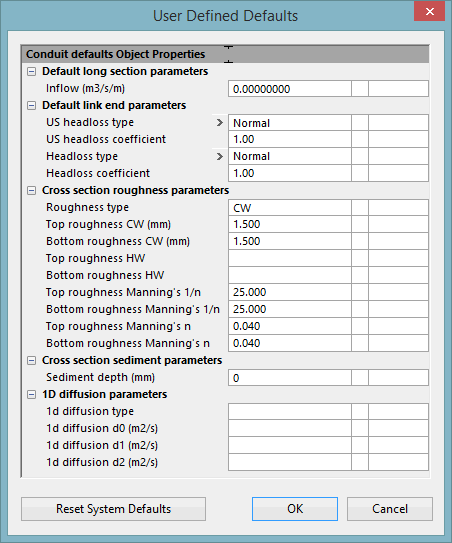

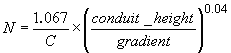

 Water Quality
Water Quality