What's new in InfoWorks WS Pro version 2023.1
This topic lists the additions and improvements incorporated in
Please note that this new version also includes various enhancements and bug fixes that are not described in detail here.
System head curve simulation is now available
System head curve simulation is now an available run type in Schedule Hydraulic Run. Options for this run type may be set in the System Head Curve dialog.
This type of simulation will provide proposed head-flow curves for pumps. Results from this analysis can help you with the selection of suitable pump types in your final network design, and can assist in planning the capacity of pumps. This run type does not determine where pumps should be placed, instead it generates system head curves for existing pumps.
System head curves can be created for different times, and results are displayed in the System Head Curve report and the Pump Operation page.
Select a scenario when running Fire Flow Analysis
When running a Fire Flow Analysis, you can now select one scenario in the Schedule Hydraulic Run dialog to use in the simulation. This further enhances results comparison to determine potential fire flow availability from local nodal pressure (Fire flow availability), determine whether a required minimum fire flow can be supplied without breaching pressure constraints (Hydrant testing), or test a selection of flows at a single fire flow target point (Forced fire flow).
Parameters and equations for parallel second-order model (2RA) are updated
Updated the parameters and equations in the Solute Data Object dialog when carrying out a water quality simulation for parallel second-order model (2RA). In particular, MSQ Solutes, MSQ Constants, and MSQ Variables are modified. The functionality for 2RA is a comprehensive bulk chlorine decay model for simulating residuals in water distribution systems. Selecting this option will pre-populate the values in the Solute Data Object dialog appropriate for this analysis.
Copy results to network user fields
The Copy results to user fields option allows you to copy the results fields to the relevant user number fields for the selected object types. This option is displayed by right-clicking the Demand Area Grid View and selecting Copy results to network user fields from the context menu, which will display the Copy results to user fields dialog.
Updated Demand Area Analysis results grid
The Demand Area grid window is updated with additional calculated fields. These are: Adjusted Average Minimum Night flow, Unprofiled Demand Properties, Calculated Specific Consumption, Unaccounted for Water, Background Losses, and Excess Unaccounted for Water. The addition of these fields further enhance the analysis of the demand for water in your water supply system.
Improved Schedule Hydraulic Run view
The behaviour of the Schedule Hydraulic Run view has changed to improve the operation.
-
Starting version 2023.1, the parameter set up messages are not produced until Save or Run are clicked.
-
When a run produces results it becomes read only to preserve the integrity. If Experimental is set, then the Run dialog is editable. In order to edit the run, simply change its name – you now have a fresh run that can be edited, saved, and simulated. Previously, the name change was required upon save, but now it is required ahead of edit, so there is no change to basic capability.
Support for database versions 2023.0 and above in the latest version of the software
When you previously installed a new version of InfoWorks WS Pro, you were required to update your master database or transportable database to the latest version of the database as only the latest version of the database was supported. This is no longer required when using database versions 2023.0 and above as you can now use multiple versions of the database with the latest version of software.
When you use an older version of a database than the latest one, you may not be able to access all the features available in the latest version of the software. The availability of a new feature depends on whether or not it requires database tables or fields that are only available in the latest version of the database, or there have been other changes that may affect results. Such restrictions could be because we have added new database items or properties. However, non-database or results related features, such as performance improvements, will be available even when you use an older version of the database.
For example, if the version of the software that you use is 2023.1 and you open a 2023.0 master database, the System Head Curve simulation, which is new for 2023.1, will not be displayed. If you want to display this new simulation option or use any of the other new features that may have a database version restriction, you can update the 2023.0 database to 20023.1. When you update a master database, it cannot be used by you, or any other user, in an older version of the software.
Support for different database versions is only available for database versions 2023.0 and above.
Warning message for a database version change
When you open a newly installed version of InfoWorks WS Pro, a new dialog is displayed.
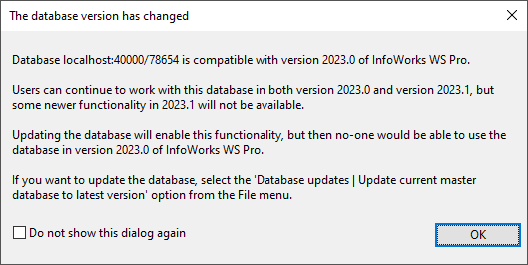
It informs you that the database version has changed, and the implications for updating a master database.
It also contains a check box that lets you choose whether or not the dialog is displayed again. If unchecked (default), the dialog is displayed the next time you try to open an older master database.
The dialog replaces the Update to Later Database dialog that was previously displayed when you installed a new version of InfoWorks WS Pro.
Updating a standard master database to the latest version
A new option, Update current master database to latest version, has been added to the File | Database updates menu. This option automatically updates the currently selected standard workgroup or standalone master database to the latest version of the database. Previously, you would have had to select a database from the Open Master Database dialog. When a database has been updated to the latest version, you, and other users of the updated database, will be able to access all features available in 2023.1 but no one will be able to use the updated databases in older versions of the software.
See Master Databases for further information.
Version selection when updating standard master databases
When you update a standard workgroup or standalone master database, you can now choose which version of the database you want the master database to be updated to. A new Update to drop-down menu has been added to the Open Master Database dialog. When a database is updated to the selected version, you, and other users of the updated database, will be able to access all features available in applicable version of the software but no one will be able to use the updated databases in older versions of the software.
As support for different database versions is only available for database versions 2023.0 and above, the oldest version you can update to is 2023.0.
See Master Databases for further information.
Version selection when updating transportable databases
When you update a transportable database, you can now choose which version of the database you want the transportable database to be updated to. A new dialog, Update Transportable Database, is now displayed when you select the Update transportable database option from the File | Database updates menu. In this dialog, you can use the Browse button to locate the relevant transportable, and use the Update to drop-down list to select which version it is to be updated to.
As support for different database versions is only available for database versions 2023.0 and above, the oldest version you can update to is 2023.0.
See Transportable Databases for further information.
Version selection for new master and transportable databases
Each major release of InfoWorks WS Pro includes a new version of the database. Previously, when you created a new master database or a transportable database, it would automatically be created using the latest version of the database. For example, a master database or a transportable database created with version 2023.0 of the software will have a database version of 2023.0. However, you can now choose which version of the database is to be used when you create a new master or transportable database. This can be especially useful if you collaborate with other users who do not work with the same version of InfoWorks WS Pro as you.
In order to choose a database version, a new drop-down menu, Database version, has been added to the New master database dialog, and to the standard Windows Save as dialog, which is displayed when you create a new transportable database.
As support for different database versions is only available for database versions 2023.0 and above, the oldest version you can select is 2023.0.
Database version number display
To make it easier to know which version of a master database you are using, the version number is now displayed in the title and tree view in the Model Group window and Explorer Window.
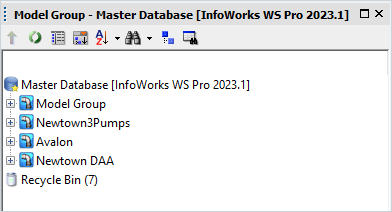
The version number for a non-current transportable database is now displayed in the window title and the tree view, while the version number for a read-only transportable database is displayed in the tree view.
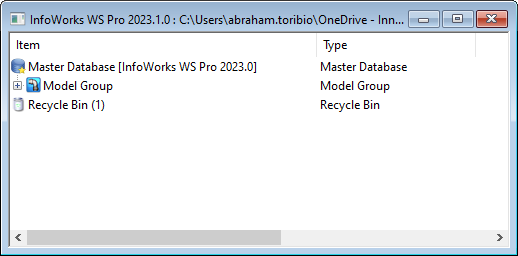
Copying data between databases with different database versions
Data can be copied between databases that have different database versions using the same methods before. You can paste data copied from an older version of a database into a newer version but you cannot paste data copied from a newer version of a database into an older version, unless you update the older version to the same version as the newer database.

What's new in InfoWorks WS Pro version 2023.0
What's new in InfoWorks WS Pro version 2021.11
What's new in InfoWorks WS Pro version 2021.10
What's new in InfoWorks WS Pro version 2021.9
What's new in InfoWorks WS Pro version 2021.8
What's new in InfoWorks WS Pro version 2021.7
What's new in InfoWorks WS Pro version 2021.6
What's new in InfoWorks WS Pro version 2021.5
What's new in InfoWorks WS Pro version 2021.4
What's new in InfoWorks WS Pro version 2021.3
What's new in InfoWorks WS Pro version 2021.1
What's new in InfoWorks WS Pro version 5.0
What's new in InfoWorks WS Pro version 4.5
What's new in InfoWorks WS Pro version 4.0
What's new in InfoWorks WS Pro version 3.5